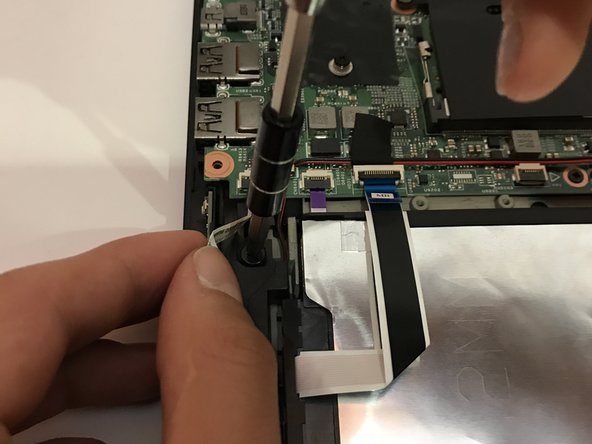Введение
Follow these steps to replace your dysfunctional hard drive!
Выберете то, что вам нужно
-
-
Remove the indicated nine M2 x 6 mm nylon-coated screws using a Phillips head screwdriver.
-
-
-
After removing all of the screws, gently lift up on all covers to remove the back plate and reveal the interior of the device.
-
-
-
Once the back cover is exposed, remove the two screws holding the hard drive in place.
-
-
-
-
Remove the plastic encasing holding down the hard drive after screws are removed.
-
-
-
Carefully remove the plastic encasing surrounding the perimeter of the hard drive.
-
-
-
After the SATA connection is removed, gently pop off the hard drive from its socket.
-
To reassemble your device, follow these instructions in reverse order.
To reassemble your device, follow these instructions in reverse order.
Отменить: Я не выполнил это руководство.
5 участников успешно повторили данное руководство.
Один комментарий
After the SATA connection is removed, gently pop off the hard drive from its socket.