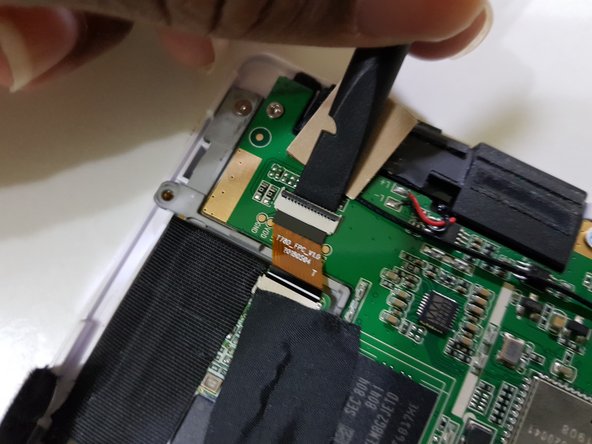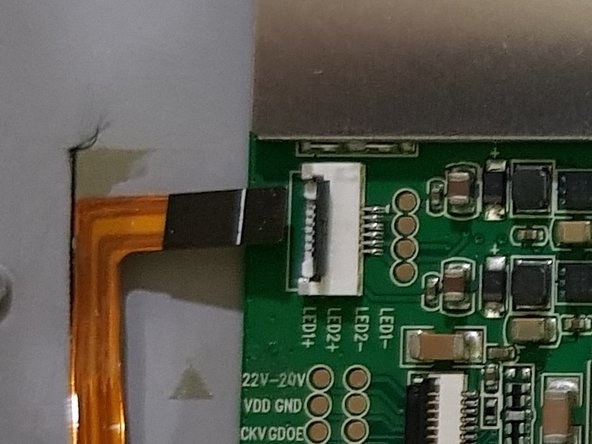Выберете то, что вам нужно
-
-
Power off the tablet by holding down the power button (on the bottom) and tapping "Power off" on screen, then wait 10-15 seconds for the underlying Android system to shut down.
-
-
-
Unscrew the two Torx T2 screws surrounding the USB port.
-
Image needed: showing just the bottom in order to highlight screws in blue
-
-
-
Use the opening tool to pry at the lip in between the bezel and rear cover,
-
then slide in your opening pick with the flat end,
-
and slide it around to undo these clips.
-
-
-
(Note to self: Try opening the side using opening tools)
-
After releasing the clips, lift the front bezel out.
-
-
-
-
Lift up part of the tape covering the frontlight connector.
-
Using the flat end of your spudger, disconnect the display.
-
-
-
Peel the tape the rest of the way
-
Using the pointed end of your spudger, disconnect the frontlight.
-
-
-
Remove these screws using your J00 screwdriver (or a PH00 screwdriver if you don't have one).
-
Remove these screws using your PH00 screwdriver.
-
You should be able to poke the screwdriver through it.
-
-
-
Using your J00 screwdriver, remove these screws if any are present in these holes.
-
-
-
If so, please contact the seller or read reviews/descriptions, which will most likely mention having to transplant the pen digitiser over.
-
Here's how to tell:
-
Shiny back instead of a black back
-
3 connections instead of 4
-
"T80D" on the label on the back of the display, instead of "T78D"
-
The Likebook Mars (model T80D) is the predecessor to the Likebook Muses (model T78D), lacking pen input, and thus lacks a "Notes" tab on the Home screen's bottom navigation and a "Annotations" tab on the "Read" tab.
-
-
-
(placeholder: about testing the display)
-
If you want to, you can test the display to make sure that it's functioning before proceeding to pull away the display and touch cables, and transplanting the pen digitiser from the previous display.
-
You'll need a piece of paper large enough to prevent the EPD panel from rubbing up against the midframe and getting scratched.
-
Insert it between the midframe and display assembly.
-
-
-
You will need to peel the pen digitiser off the damaged EPD panel.
-
To reassemble your device, follow these instructions in reverse order.