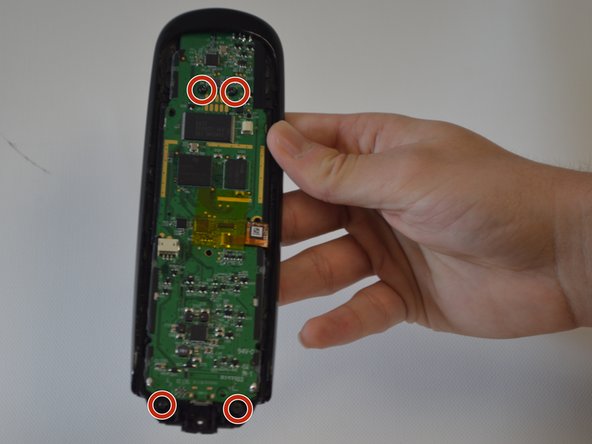Введение
The motherboard controls everything that the remote does. If the remote is powering on but there are complications, then the motherboard is a likely culprit. When removing the motherboard, ensure that the you have a Phillips screwdriver to remove 4 screws on the actual motherboard. Also, caution is necessary when removing the flap, as it can be damaged if not properly removed.
Выберете то, что вам нужно
-
-
Remove the single 6 mm Phillips #0 screw located beneath the sticker near the USB charging port.
-
-
-
Use a plastic opening tool to release tabs that hold the front panel and back panel together. There are three tabs on each side of the device that need to separate for the device to open.
-
-
-
-
The battery is still connected to the device via wiring. To free the battery completely, remove the dark plastic piece from the slot with the plastic opening tool. Slowly rotate the dark plastic piece and the battery clockwise until then can be removed from underneath the small circuit board with the USB port.
-
-
-
There is a flap that connects to the motherboard from the plastic casing. Use fingernails to safely release the flap by flipping the small black buckle upwards.
-
-
-
The motherboard is now safe to remove by sliding and lifting it backwards out of place.
-
To reassemble your device, follow these instructions in reverse order.
Отменить: Я не выполнил это руководство.
Еще один человек закончил это руководство.