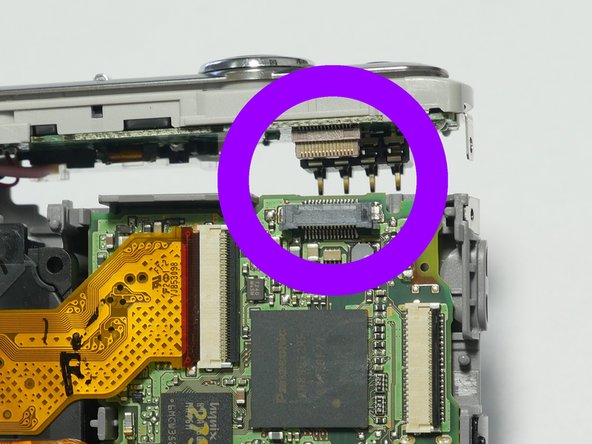Введение
This guide will give you step by step instructions on how to replace your Lumix Lens.
Выберете то, что вам нужно
-
-
Pry the casing upward slightly, careful NOT to remove it. Only lift it slightly as shown in the picture.
-
-
-
-
Using your thumbs gently apply pressure to release the LCD. Both thumbs should be applying even pressure and work your way down to the bottom.
-
Once LCD is free of casing, remove Rear Case.
-
-
-
Flip the black clamp to the open (up) position using a spudger or other method.
-
Pull out the flex cable from the clamp using flat needle nose pliers or other method.
-
-
-
Use a Spudger or other tool to release the plastic hold down. Then pry the entire assembly upward releasing it from the socket. Try to keep the part as level as possible while prying up.
-
Remove the part
-
-
-
Remove 3 silver (0.8mm) screws from the rear metal plate.
-
Lift up and remove the metal plate
-
-
-
Use the spudger or other tool to flip up the LCD cable clamp.
-
Use Needle nose pliers or other tool to pull out the cable from the clamp.
-
Remove the LCD part VYK4P64
-
-
-
Pull up on the Top Panel Assembly and Remove
-
Note: Review the picture circled in purple so you can see how the part is attached via socket. If you bend this socket the camera will no longer function so pull the top panel out straight.
-
-
-
Use needle nose pliers or other tool to pull out the cables from the clamps
-
Remove the Lens unit from the camera body.
-
To reassemble your device, follow these instructions in reverse order.
To reassemble your device, follow these instructions in reverse order.