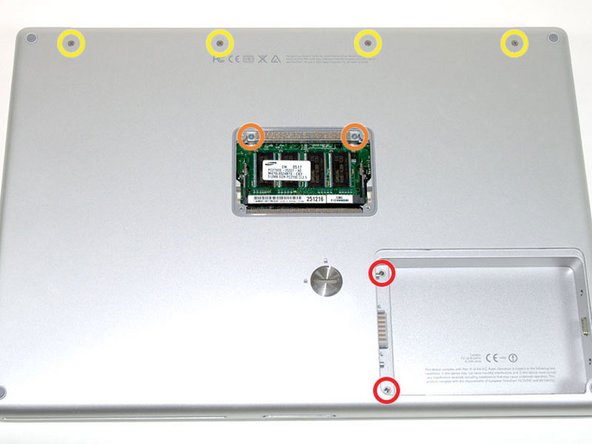Эта версия возможно содержит некорректные исправления. Переключить на последнюю проверенную версию.
Выберете то, что вам нужно
-
Этот шаг не переведен. Помогите перевести
-
Use a coin or a spudger to turn the battery locking screw 90 degrees clockwise.
-
Lift the battery out of the computer.
-
-
Этот шаг не переведен. Помогите перевести
-
Remove the four Phillips screws from the memory door.
-
Slide the memory door away from the memory compartment.
-
-
Этот шаг не переведен. Помогите перевести
-
Remove the following 8 screws:
-
Two 3 mm Phillips in the battery compartment, on either side of the battery contacts.
-
Two 12 mm Phillips on either side of the memory compartment.
-
Four 16 mm Phillips along the hinge.
-
-
Этот шаг не переведен. Помогите перевести
-
Rotate the computer 90 degrees clockwise, so that the power receptacle faces you.
-
Remove the three 3 mm Phillips screws.
-
-
Этот шаг не переведен. Помогите перевести
-
Turn the computer 90 degrees clockwise so that the hinge faces you.
-
Remove the bottom 5 mm Phillips screw on either side of the hinge (two total).
-
-
Этот шаг не переведен. Помогите перевести
-
Rotate the computer 90 degrees clockwise, so that the ports face you.
-
Remove the three 3 mm Phillips screws.
-
-
-
Этот шаг не переведен. Помогите перевести
-
Turn the computer over and open the display.
-
Remove the two 1.5 mm hex screws in either corner, next to the display (a T6 Torx driver will work, but repeated use will strip the screws).
-
-
Этот шаг не переведен. Помогите перевести
-
Grasp the back corners of the upper case and pull up. Do not pull the upper case off yet; you still need to disconnect the keyboard and trackpad cable.
-
Lift the back of the case up and work your fingers along the sides, freeing the case as you go. Once you have freed the sides, you may need to rock the case up and down to free the front of the upper case.
-
-
Этот шаг не переведен. Помогите перевести
-
Rotate the upper case up and toward the screen, so that the upper case rests against it.
-
-
Этот шаг не переведен. Помогите перевести
-
Remove the orange tape securing the trackpad ribbon to the logic board.
-
Disconnect the trackpad ribbon from the logic board.
-
Remove the upper case from the computer.
-
-
Этот шаг не переведен. Помогите перевести
-
Remove the three long silver Phillips screws from the retaining bracket on the left side of the optical drive.
-
Remove the retaining bracket.
-
-
Этот шаг не переведен. Помогите перевести
-
Disconnect the large orange hard drive cable from the logic board, removing tape as necessary.
-
-
Этот шаг не переведен. Помогите перевести
-
Lift the hard drive up from the right side and remove it from the computer.
-
-
Этот шаг не переведен. Помогите перевести
-
Remove the two silver Phillips screws and black rubber bumpers from either side of the hard drive (four sets of screws and bumpers total).
-
Lift the plastic shield off of the hard drive.
-
-
Этот шаг не переведен. Помогите перевести
-
Disconnect the hard drive cable from the hard drive by applying even pressure on both sides while maintaining a firm grip on the drive itself. You may need to remove a piece of orange tape attaching the ribbon cable to the hard drive.
-
-
Этот шаг не переведен. Помогите перевести
-
When re-installing the adapter cable, be sure to place it over the large field of pins so that the small connector lines up with the motherboard.
-
Отменить: Я не выполнил это руководство.
69 участников успешно повторили данное руководство.
Прикрепленные документы
2 Комментариев
Very well done, clear and precise. Thank you/