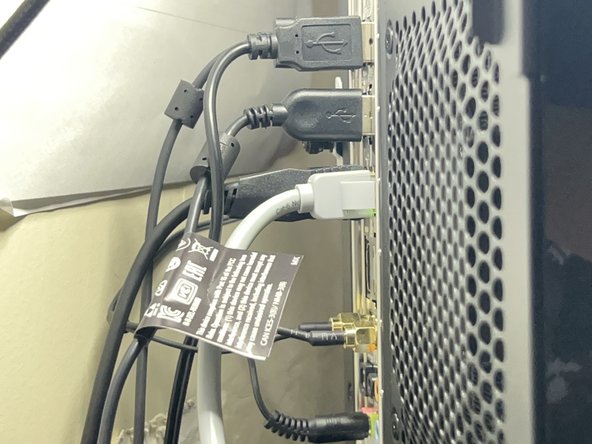Введение
Replace defective key switches on a Redragon K552 keyboard using this guide.
If a specific key does not work properly when using the keyboard, it might be a malfunctioning key switch, or dust may have built up. After replacing the faulty key switches and cleaning the keyboard, the keyboard will operate properly again.
No special skills are required.
Use appropriate replacement switches with the keyboard. Any Outemu-brand key switch will work for this keyboard.
Выберете то, что вам нужно
-
-
Align the keycap puller to the keycap.
-
Use the keycap puller to pull out all the keycaps from the keyboard.
-
-
-
Dip cotton swabs into a bottle of rubbing alcohol solution.
-
Clean the keycaps using the cotton swabs.
-
-
-
-
Dip another cotton swab into the rubbing alcohol solution.
-
Carefully use the cotton swab to clean the surface and crevices of the keyboard.
-
-
-
Align the switch puller with the faulty key switch.
-
Pull the faulty key switch straight up from the keyboard.
-
-
-
Align the pins of the new switch to the keyboard.
-
Press the key switch on the keyboard until it clicks into place.
-
Отменить: Я не выполнил это руководство.
Еще один человек закончил это руководство.