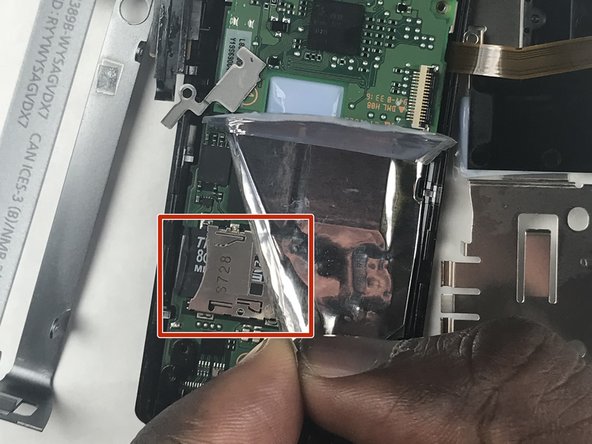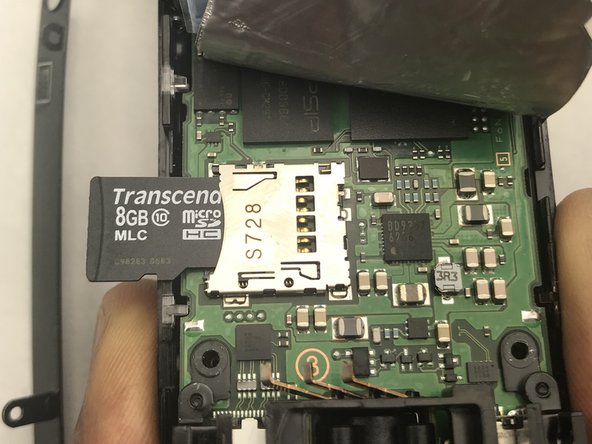Введение
This guide will show the steps required to replace the internal microSD memory card inside the Ricoh Theta S. Be aware that any replacement of disassembly of the original product may void the manufacturer warranty.
Выберете то, что вам нужно
-
-
Wedge the spudger underneath the small plastic square located on the bottom of the device.
-
Move the spudger to remove the plastic cover.
-
-
-
Remove the four 3-mm screws located on the bottom of the device. You will need to use the Phillips 00 screwdriver.
-
-
-
Insert the plastic opening tool in between the panels shown.
-
Apply pressure to unlatch the 9 spring clips located around the perimeter of the device.
-
Lift the panel from the device.
-
-
-
-
The battery is located near the bottom of the device.
-
Flip the plastic containing thermal compound over so it is resting on top of the battery.
-
-
-
Lift the battery out of the device, beginning with the end closest to the camera.
-
-
-
Remove the two 2mm Phillips screws.
-
Remove the black 2mm Phillips screw.
-
Remove the 1.5mm Phillips screw.
-
-
-
Lift up the plastic containing thermal compound to reveal the thermal tape covering the motherboard.
-
Peel back the lower left corner of the thermal tape to reveal the microSD slot located on the motherboard.
-
-
-
Push the microSD card inward, from the side.
-
Once a click is heard, pull the screwdriver away to eject the microSD card from the slot.
-
To reassemble your device, follow these instructions in reverse order.
To reassemble your device, follow these instructions in reverse order.
Отменить: Я не выполнил это руководство.
Еще один человек закончил это руководство.
8 Комментариев
I was able to complete this however there is a clear plastic guard running around the bottom half of the Theta S, and the only way to get the SD Card above that guard was to remove a few additional screws. Fortunately was not that complex and reassembly was still successful. Good luck!
I’ve not heard of anyone getting anything over 32gb to work, but I don’t think that’s definitive, as, even with 32GB cards, some would work and some wouldn’t. I think I might order a 64gb and try it out…
I successfully replaced my microSD card with a transcend 32gb card, and it’s working. Only thing is, I ended up with 2 tiny braided wire sleeves that fell out during the process, and I have no idea where they are supposed to be. Also, before the repair, I had, an error come up at random and stop interval shooting (while there was still space available and power):
_cameraError":[“FORMAT_CARD”]
Now, after the repair, the error is:
_cameraError":["FORMAT_INTERNAL_MEM"]
And it’s constant, but, aside from causing the red lamp to blink always, and also beeping when I turn it on, it doesn’t seem to affect the function of the camera.
One point to improve the tutorial would be in step 8, in the 3rd picture, there’s a metallic, odd shaped piece sitting at an angle in the picture. This piece fell out when I was working to replace the microSD card, and I had to search other tutorials to figure out where it had to go.
Correction, it was a Sandisk Ultra