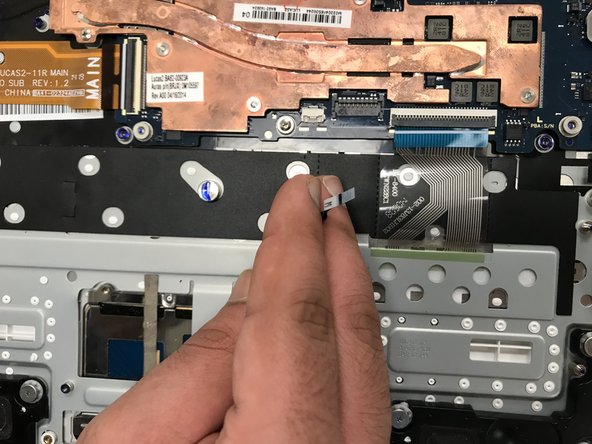Введение
This guide will show you step by step how to replace your trackpad for your Samsung Chromebook 2 XE503c12. This guide will also be useful for trackpads that are only slightly malfunctioning, as accessing the trackpad and cleaning it of dust or debris may restore functionality.
Выберете то, что вам нужно
-
-
Lay the Chromebook down so that the bottom cover is facing upward.
-
Using a Phillips #00 screwdriver, remove all nine 5.5 mm screws from the back cover.
-
-
-
Place the opening tool in the divot between the spine of the Chromebook and the back cover.
-
Slowly glide and push down the end of the opening tool along all sides of the Chromebook to detach the brackets. You will hear the brackets detach.
-
-
-
-
Using a Phillips #00 screwdriver, remove all of the two screws keeping the trackpad in place.
-
-
-
Gently remove the connector between the trackpad and the motherboard by pulling upward on it at the port.
-
-
-
Using an opening tool, gently peel back the adhesive strip holding the trackpad in place.
-
-
-
With the laptop slightly open, push the trackpad upwards at the rear, and pull it out from the bottom.
-
To reassemble your device, follow these instructions in reverse order.
To reassemble your device, follow these instructions in reverse order.
Отменить: Я не выполнил это руководство.
Еще один человек закончил это руководство.