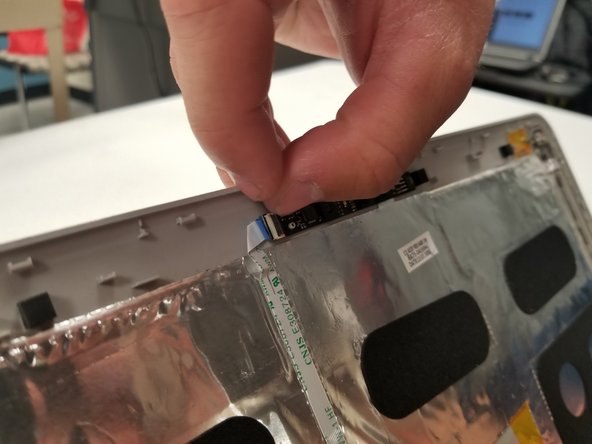Введение
This guide will demonstrate how to remove and replace the front camera assembly on your Samsung Chromebook Series 3.
Выберете то, что вам нужно
-
-
Use the iFixit opening tool to get under the front cover and pop it out of place
-
-
-
Remove the four 2.9 mm screws with the Phillips #00 Screwdriver bit.
-
Using the iFixit opening tool, try to lift up the screen (it is held down by some adhesive).
-
-
-
-
Disconnect the ribbon cable connected to the front camera assembly.
-
You will need to flip up the little black lever to release the cable.
-
-
-
Use an iFixit opening tool to pry the front camera assembly from the adhesive holding it in place.
-
To reassemble your device, follow these instructions in reverse order.
To reassemble your device, follow these instructions in reverse order.
Один комментарий
Thanks for posting this! I looked all over youtube and couldn’t find anything so I am relieved to find this tutorial! I haven’t performed the repair yet, but I was wondering if removing the screen is necessary. From what I see, I can access the camera by just removing the bezel. Thanks for your feedback in advance!