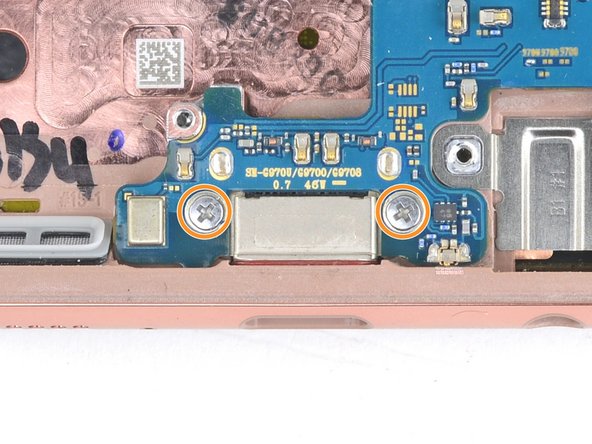Введение
This guide shows how to remove and replace the motherboard for a Samsung Galaxy S10e.
Выберете то, что вам нужно
-
-
Insert a SIM card eject tool, bit, or a straightened paperclip into the small hole in the SIM card tray.
-
Press firmly to eject the tray.
-
-
-
Turn your phone off completely before you begin this repair.
-
Prepare an iOpener and heat the back of the phone along the right edge for about two minutes. This will help soften the adhesive securing the back cover.
L'écran OLED et la la batterie
My s10e is 4 years old now and I found glue had weakend and heating was uneccissary.
I purchased my S10e refurbished, so the exact age and prior repairs are unknown. I believe it had ~200 charge cycles. After 2.5 years, the side adhesive started to fail and there was a noticeable slit under the rear cover. It was unclear if the lithium battery was starting to swell, which would have been a more dangerous thing. As such, 3 out of the 4 sides were easy to open just with sliding the pick.
I heated the iOpeners for 30s in my 1000W microwave and it reached a temp of 180oF. I placed this on the final corner and it released fairly easily.
Is 180 degrees a good temperature to set the air temperature to if a heat gun is used?
Gee Foe -
I would definitely NOT use a heat gun; the iOpener is the right thing to use. I've repaired many devices and I have lots of heat guns, but a heat gun puts out a tremendous amount of heat, and spreads it everywhere instead of in a controlled manner. The iOpener is about 150 F -- just getting uncomfortable to touch -- and the heat is all in a thin strip. You want to gently heat the edges of the cover, not cook the battery and electronics. Smart phones are expensive and the iFixit tools are cheap. Don't risk your phone to save a few bucks.
-
-
-
In the following steps, you'll be cutting through the adhesive securing the back cover.
-
As seen from the outside of the phone, you'll be slicing through the adhesive in the highlighted areas.
-
The adhesive is the thinnest on the right side of the phone, just below the Bixby button.
My S10e was two years old so the adhesive was really weak, and it was really simple to open. Still, this guide was totally useful.
That's encouraging, hopefully the older-than-2 years S10e I'm looking to do proves as easy to open-
Gee Foe -
-
-
-
Secure a suction cup to the back cover, as close to the heated edge as possible, just under the Bixby button where the adhesive is thinnest.
La ventouse n'adhérera pas correctement sur la partie incurvée de la vitre ,
Sur la partie incurvée de la coque.
-
-
-
Prop up the heated edge of the phone on something that is about 0.5 inches (13 mm) thick. This will angle the phone so that the opening tool is easier to insert.
-
Lift the back cover's right edge with your suction cup, opening a slight gap between the back cover and the frame.
-
This may require a significant amount of force. If you have trouble, apply more heat to further soften the adhesive, and try again. The adhesive cools very fast, so you may need to heat it repeatedly.
-
Press the edge of an opening tool into the gap.
-
-
-
Slide the opening tool along the right edge of the phone to slice through the adhesive securing the back cover.
I found that using opening picks for the entire repair was much easier then the pry tool, but that could just be me
You are criminals! This "tutorial" is full of destructive instructions. And whenever trying to make a comment, iFixid admin hides behind the bot personality telling: "Your comment was marked as spam"
People, do not trust them! They tell you everything to break your phone so you will need to bring it to service!You are criminals! No one ever should use the triangular "mediator" pick for iPhones, or planar connector picks! The back cover is NOT gorilla-glass, and it will crack in multiple places immediately! Only very thin "watchmaker" opening plates(initial pickup) and 0.1mm rigid PP stripes (cut from cheap tool packages, or 7-eleven food packs) may be used there. Before that the side rim - not the cover itself should be heated to boiling point and constantly re-heated while tearing the two-sided scotch. The opening strip may be replaced 2-3 times while reaching the opposite side, because it collects the torn glue. This instruction from iFixit is a pure sabotage for tricking non-expecting users to repair-shops.
The same goes to battery, if you don't risk using solvents, which may damage the screen and the circuit. Only rounded PP strips may tear off the battery scotch. It should be preheated from the screen side, until the battery becomes hot.The commenter who keeps saying "you are criminals" over and over may have been using this guide to repair a different phone, so he or she is confused. On the Galaxy S10e, I had no trouble heating and lifting the cover as described (though I had to reheat the iOpener several times). If you heat it gently with the iOpener and long enough, you're not stressing the back cover because the glue will come loose almost immediately. (I could have almost lifted it with a fingernail).
-
-
-
Insert an opening pick into the edge next to the opening tool. Leave the pick here to prevent the separated glue from re-adhering.
-
-
-
Insert an opening pick near the top right corner of the phone and slide it around the corner and across the top edge of the phone.
-
Leave the opening pick in place to prevent the adhesive from re-adhering.
-
-
-
Apply a heated iOpener to the left edge of the phone for two minutes.
-
-
-
Insert a new opening pick near the top left corner and slide it along the left edge of the phone.
-
Again, leave the opening pick in place in the left edge of the phone to prevent the adhesive from resealing.
-
-
-
-
Insert an opening pick near a bottom corner of the phone, and slide it along the bottom edge of the phone to separate the adhesive there.
-
-
-
Use the opening picks to very carefully pry up the back cover.
-
If you encounter any resistance, stop prying and use an opening pick to cut any remaining adhesive.
-
Remove the back cover.
-
-
This should be the very last step in the guide, but the edit button seems to only allow editing the content, not the positioning in the guide. Not sure how to fix this.
The photo seems to show someone lifting the old glue off with tweezers. That certainly wasn't true for my glue! I scrubbed it off with isopropyl alcohol and fabric. (Don't use a paper towel or Kleenex because they fall apart. I used a postage-stamp-size square cut from an old athletic sock. With this and the alcohol I was able to get the cover and the phone as clean as they were at the factory.
When doing this, hold the phone at an angle in your other hand so any alcohol dribble to the outside and not to anywhere important.
-
-
Remove the eight 3.9 mm Phillips screws securing the upper midframe to the phone.
Again, criminal lies! These screws have different length! Take notes which are where! There are at least 4 versions of antenna/coil modules, so each time it may be a little different.
Interesting observation! I did not see this comment until after I reassembled the midframe and closed everything, so I can not confirm. If true, I either got lucky or it didn't matter.
WL1 -
I'll note this and see about maintaining the same order for reinstallation -
Gee Foe -
The screws on my SM-G970F/DS were all identical.
-
-
-
Slide an opening pick under the bottom right corner of the upper midframe to separate the adhesive holding it to the lower midframe.
-
-
-
Insert the point of a spudger in the small cutout on the right edge of the plastic part of the upper midframe, near the Bixby button.
-
Use the point of the spudger to pry the midframe up from the phone chassis.
Criminals! These instructions are given for breaking your phone! Never use the puncher-picker! The antenna module, after gently unglued in the single spot, is pulled down! Not up! DOWN, I said! And it comes off without any force. Minimal force will be required to push it back (after putting it flat on place).
-
-
-
Lift the midframe by the plastic section and remove it from the phone.
In my phone there was a lot of residual adhesive on the top section, so I initially just flapped it over like a hinge while I finished the other steps. For me, I found, and it should be emphasized, for the reinstall, the top edge needs to be placed flat and snapped UP into the chassis for it to fit.
-
-
-
Use the flat end of a spudger to pry the battery connector straight up from its socket and disconnect it.
This manual is a pure SABOTAGE! Never pick up the connector from the camera side! You risk damaging the camera, and the connector itself. Pick it up gently in two steps from left first, then from right, if it does not jump up immediately.
-
-
-
Use a Phillips driver to remove the seven 3.9 mm screws securing the loudspeaker.
-
-
-
Insert the point of a spudger into the notch on the right edge of the loudspeaker.
-
Pry up with the spudger to loosen the loudspeaker.
-
-
-
Use the flat end of a spudger to pry up and disconnect the screen connector from its motherboard socket.
The blue L-pick is there for picking up the connectors! Not the black glue-scratcher/puncher! Follow this manual if you want to destroy your phone.
-
-
-
Use a spudger to pry up and disconnect the front facing camera connector from its motherboard socket.
-
-
-
Use the point of a spudger to pry up and disconnect the fingerprint sensor connector from its motherboard socket.
-
-
-
Use a spudger to pry up and disconnect the headphone jack connector from its motherboard socket.
I did not manage to remove the headphone jack plug with the sponger, so I used some headphones instead which was very easy.
-
-
-
Use a Phillips driver to remove the three screws securing the motherboard:
-
One 3.7 mm screw above the rear-facing camera
-
Two 3.7 mm screws flanking the USB-C port
-
-
-
Use the flat end of a spudger to pry up and loosen the top portion of the motherboard.
-
-
-
Use your fingers to lift the top edge of the motherboard out of the frame.
-
Gently pull the motherboard towards the top of the frame to release the lightly adhered USB-C port.
-
Remove the motherboard.
-
Seat the USB-C port end of the motherboard firmly against the bottom frame edge.
-
Lay the motherboard into the frame and make sure not to trap any connectors underneath it.
-
-
-
Flip the motherboard over.
-
Use a spudger to pry up and disconnect the two camera connectors from their motherboard sockets.
-
-
-
Apply a heated iOpener to the camera module for one minute to loosen the adhesive.
-
-
-
Use your finger to apply firm, steady pressure to the camera module to loosen it from the motherboard.
-
-
-
Only the motherboard remains.
-
To reassemble your device, follow these instructions in reverse order.
Take your e-waste to an R2 or e-Stewards certified recycler.
After you've completed the repair, follow this guide to test your repair.
Repair didn’t go as planned? Try some basic troubleshooting, or ask our Answers community for help.
To reassemble your device, follow these instructions in reverse order.
Take your e-waste to an R2 or e-Stewards certified recycler.
After you've completed the repair, follow this guide to test your repair.
Repair didn’t go as planned? Try some basic troubleshooting, or ask our Answers community for help.
Отменить: Я не выполнил это руководство.
9 участников успешно повторили данное руководство.
4 Комментариев
replacement mother board
Great job.
After a screen replacement (with chasis included so basically was a board replacement ) I got a really bad cell signal. Any tips about it ?
Hi Carlos,
Check if the black plastic loudspeaker assembly is fully clipped into the frame. The loudspeaker has a few silver antenna lines that connect to the motherboard with spring clips. If it doesn't make good contact, your signal may suffer.