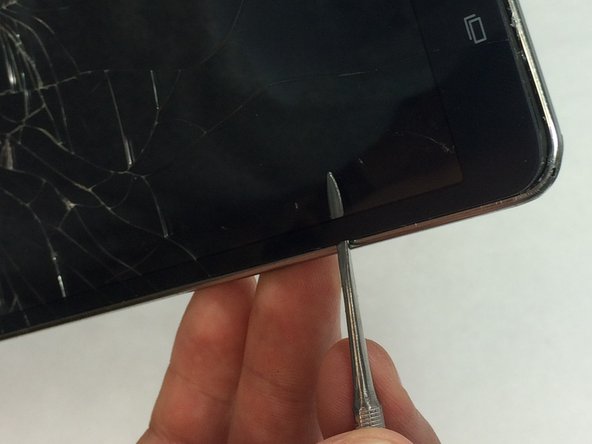Этот документ имеет более свежие изменения. Перейти к последней непроверенной версии.
Введение
If you don't have the heating pad available, either use a heat gun or a hair dryer with a high heat setting.
Выберете то, что вам нужно
-
-
Starting at any corner, insert the pry tool between the chrome screen frame and black phone housing.
-
Slide the pry tool around the tablet while applying force to pry the screen away from the phone housing.
-
-
-
Using the bent tweezers, carefully pull the flat cables away from the connectors.
-
-
-
Using the plastic opening tool, gently pry the chip connections away from the motherboard.
-
-
-
-
Remove the motherboard by rotating it away from the rest of the phone as shown in the first photo.
-
-
-
Work the spudger underneath the battery as shown and pry the battery away from the phone case.
-
-
-
Evenly heat the surface of the screen using your heating tool to loosen the adhesive that is holding the screen to the phone case.
-
-
-
Carefully insert the spudger between the glass and the chrome outer frame of the tablet.
-
Now, slowly pry your way around the screen to loosen the glass from the frame.
-
-
-
After you’ve removed the glass from the screen, feed the chip connection through the phone casing.
-
To reassemble your device, follow these instructions in reverse order.
To reassemble your device, follow these instructions in reverse order.
Отменить: Я не выполнил это руководство.
36 участников успешно повторили данное руководство.
11 Комментариев
Do you have to remove the battery to replace the screen?
This worked perfectly for me. I just bought the assembly instead of going through the full deal (which if I had it would have saved me about 30 bucks overall). But was easy enough to do anyway. I still intend to get the digitizer/glass and finish so I have a spare for future breaks. (I have kids and they are hard on these tablets)