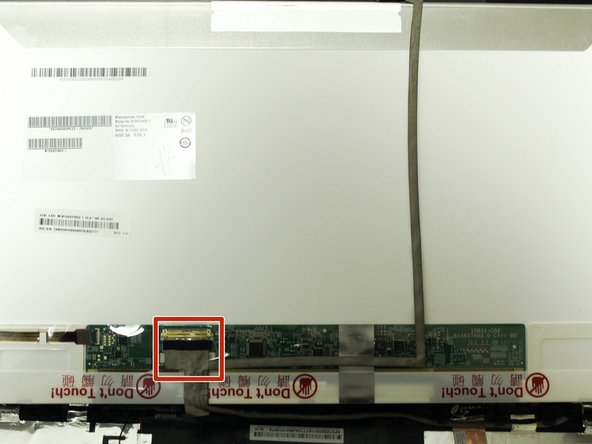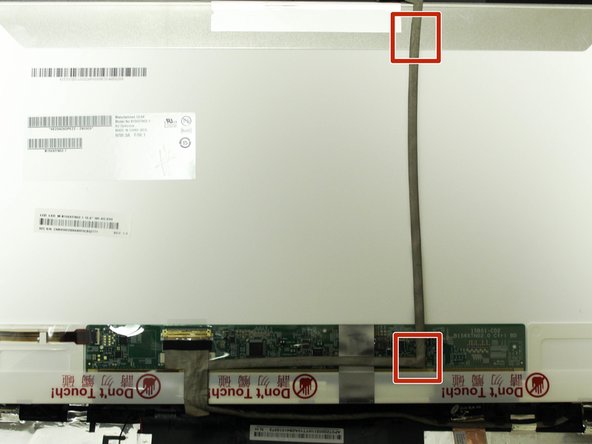Введение
The display screen is a main part of any laptop and without it the computer would be useless. This guide will show users how to replace the display screen.
Выберете то, что вам нужно
-
-
Turn the computer off.
-
Disconnect the charging cable from the laptop.
-
Flip the laptop face down on a flat surface.
-
-
-
While holding the left and right lock switches in the unlock position, pull the battery away from the computer.
-
-
-
Open the laptop.
-
Locate the two (2) screw covers.
-
Remove the screw covers with the metal spudger.
-
-
-
-
Locate the six (6) 2.39 mm screws on the display bracket.
-
Remove the four (4) screws on the left and right sides of the display bracket located near the base of the display with the Philips #0 screwdriver.
-
Remove the two (2) screws on the left and right sides of the display bracket located near the top of the display with the Phillips #0 screwdriver.
-
-
-
Carefully remove the connector between the display and the display casing by pulling the connector away from its outlet.
-
-
-
Locate the six (6) 1.85 mm screws on the left and right brackets holding the display in place.
-
Remove the screws on each side of the bracket, alternating sides when removing each screw with the Philips #0 screwdriver.
-
-
-
Locate the display connector on the back of the display.
-
Carefully remove the tape on the display connector.
-
Remove the display connector by unplugging it from its outlet.
-
-
-
Locate and remove the tape from the back of the display in the two (2) sections marked on the supporting image.
-
To reassemble your device, follow these instructions in reverse order.
To reassemble your device, follow these instructions in reverse order.
Отменить: Я не выполнил это руководство.
Еще один человек закончил это руководство.