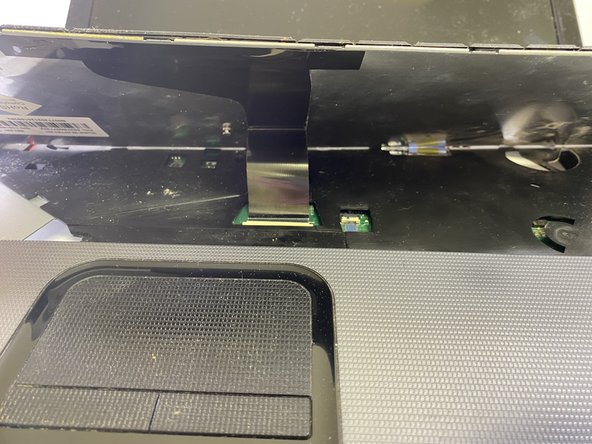Введение
Motherboards can get damaged or worn out for a variety of reasons, including physical damage, exposure to water, age, or even bad quality. This guide will show, step by step, how to remove the motherboard from a Toshiba Satellite C855D-S5109 laptop in order to replace it.
Motherboard failure will almost always result in a catastrophic failure of the laptop, so if your laptop completely refuses to turn on and you’ve already checked the battery, replacing the motherboard may restore functionality to your machine.
Выберете то, что вам нужно
-
-
While still holding the lock tabs outward, use your hand to grab the top of battery and pull up.
-
Remove the battery.
-
-
-
Using a Jimmy, slowly lift the keyboard up and away from the palm-rest. Slowly work around the edges, pushing the clips back, prying the keyboard up with minimal force.
-
-
-
Flip up the locking flap of the ZIF connector holding the keyboard cable on the motherboard.
-
Pull the keyboard ribbon cable out from the connector on the motherboard.
-
Remove the keyboard from the laptop.
-
-
-
-
In the area under the keyboard, disconnect the first cable that is located inside of the square near the front right of the laptop.
-
Disconnect the next two cables that are located inside of the square located at the back right of the laptop.
-
-
-
Flip the laptop over and locate all of the underside screws.
-
Remove the ten 6mm Phillips #00 screws around the outside of the bottom panel.
-
Remove the two 6mm Phillips #00 screws in the panel that cover the hard drive.
-
Remove the panel that covers the hard drive.
-
-
-
Remove the DVD RW Drive by sliding it out.
-
Pull the back panel of the laptop off, exposing the motherboard and other inside components.
-
-
-
Remove the two screws holding down the wifi card
-
Pull and disconnect the wifi card from the motherboard
-
-
-
Disconnect the two cables for the DC power socket jack and the side usb board ribbon.
-
-
-
Remove the two 3mm Phillips #00 screws that are holding the cooling fan down.
-
Unplug the wire that is holding the cooling fan to the motherboard.
-
Pull the cooling fan out.
-
-
-
Remove the nine 6mm Phillips #00 screws around the motherboard that are located inside of the yellow circles.
-
Pull the motherboard out of the panel.
-
To reassemble your device, follow these instructions in reverse order.
To reassemble your device, follow these instructions in reverse order.
Отменить: Я не выполнил это руководство.
Еще один человек закончил это руководство.