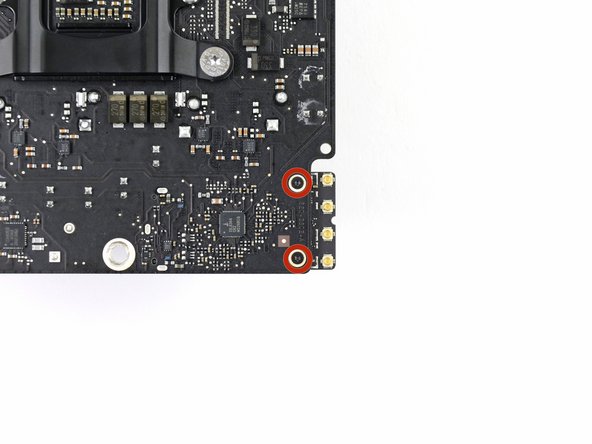Эта версия возможно содержит некорректные исправления. Переключить на последнюю проверенную версию.
Выберете то, что вам нужно
-
Этот шаг не переведен. Помогите перевести
-
Starting on the left of the display, near the power button, insert the iMac Opening Tool into the gap between the glass panel and the rear enclosure.
-
-
Этот шаг не переведен. Помогите перевести
-
Use the tool like a pizza cutter—roll it along through the gap, and it will cut the foam adhesive through the center.
-
Run the tool up along the left side of the display.
-
-
Этот шаг не переведен. Помогите перевести
-
Continue along the top of the display.
-
You may want to run the tool back and forth through what you've already cut a few times, to ensure you get as much of the adhesive separated as possible.
-
-
Этот шаг не переведен. Помогите перевести
-
Finish pushing the opening tool to the bottom of the right side of the display.
-
-
Этот шаг не переведен. Помогите перевести
-
Starting from the top right corner of the iMac, wedge a plastic card between the display and frame.
-
-
Этот шаг не переведен. Помогите перевести
-
Gently twist the plastic card sideways to create a gap between the display and frame.
-
Move slowly and be careful not to stress the display glass too much—you only need to make a gap of about 1/4".
-
-
Этот шаг не переведен. Помогите перевести
-
Slide the card toward the center of the display to cut any of the remaining adhesive along the top right corner of the iMac.
-
-
Этот шаг не переведен. Помогите перевести
-
Wedge the plastic card into the top right corner once again and let it stay there to keep the adhesive from resettling.
-
-
Этот шаг не переведен. Помогите перевести
-
Insert a second plastic card into the gap between the display and frame located at the top left corner of the iMac.
-
-
Этот шаг не переведен. Помогите перевести
-
Gently twist the card upward, slightly increasing the space between the display and frame.
-
-
Этот шаг не переведен. Помогите перевести
-
Slide the plastic card toward the center, again stopping just before the iSight camera.
-
-
Этот шаг не переведен. Помогите перевести
-
With both plastic cards inserted as shown near the corners, gently twist the cards sideways to increase the gap between display and case.
-
Begin to lift the top of the display up from the frame.
-
-
Этот шаг не переведен. Помогите перевести
-
While holding the display up with one hand, use the other hand to unplug the display power cable. Make sure that you pull the cable out from the plastic tab, and not by pulling on the color wires.
-
-
Этот шаг не переведен. Помогите перевести
-
Use the tip of a spudger to flip up the metal retaining bracket on the display data cable.
-
Carefully pull the display data cable from its socket on the logic board.
-
-
-
Этот шаг не переведен. Помогите перевести
-
Grasp the small tab at the end of one of the bottom edge display adhesive strips and pull the adhesive toward the top of the iMac to remove it.
-
Repeat this step with the other adhesive strip and remove it.
-
-
Этот шаг не переведен. Помогите перевести
-
Lift the display up from the frame and remove it from the iMac.
-
It may be necessary to slowly lift from one side, to peel against the remaining adhesive.
-
-
Этот шаг не переведен. Помогите перевести
-
Use a spudger to loosen the right speaker cable's connector from its socket on the logic board.
-
Pull the connector downwards to remove it from its socket.
-
-
Этот шаг не переведен. Помогите перевести
-
Remove the two 10.0 mm T10 screws securing the right speaker to the rear enclosure.
-
-
Этот шаг не переведен. Помогите перевести
-
Pull the top of the right speaker away from the rear enclosure, about half an inch, to expose the antenna cable running down its right side.
-
-
Этот шаг не переведен. Помогите перевести
-
Insert the tip of a spudger between the right speaker and the antenna cable that is routed into the speaker's right side.
-
Run the spudger down along the right side of the speaker to pry the antenna cable from its channel in the right speaker.
-
-
Этот шаг не переведен. Помогите перевести
-
Pull the right speaker straight up about an inch, toward the top of the iMac.
-
Lift the right speaker straight up and remove it from the iMac. This may take some force, both hands and rocking the speaker right and left to get it out.
-
-
Этот шаг не переведен. Помогите перевести
-
Remove the following screws securing the hard drive bracket to the rear enclosure:
-
Two 21 mm T10 Torx screws from the left-hand hard drive bracket.
-
One 9 mm T10 Torx screw.
-
One 27 mm T10 Torx screw.
-
-
Этот шаг не переведен. Помогите перевести
-
Remove the left and right hard drive brackets from the iMac.
-
-
Этот шаг не переведен. Помогите перевести
-
Use the tip of a spudger to push each side of the power button cable connector and gently "walk" it out of its socket.
-
-
Этот шаг не переведен. Помогите перевести
-
Gently push upward on each side of the power supply control cable connector with the tip of a spudger to gently "walk" it out of its socket.
-
-
Этот шаг не переведен. Помогите перевести
-
Remove the two 7.2 mm T10 screws securing the power supply to the rear enclosure.
-
-
Этот шаг не переведен. Помогите перевести
-
Pull the power supply slightly up and out from the rear enclosure.
-
Rotate the power supply counterclockwise, lifting the right side up about an inch higher than the left.
-
-
Этот шаг не переведен. Помогите перевести
-
Slide the power supply to the right to clear the screw posts on the rear enclosure.
-
-
Этот шаг не переведен. Помогите перевести
-
Rock the power supply forward and remove it from its recess in the rear enclosure.
-
-
Этот шаг не переведен. Помогите перевести
-
Squeeze the DC power cable connector tab and pull it straight out of its socket on the back of the logic board.
-
-
Этот шаг не переведен. Помогите перевести
-
Use the flat end of a spudger to push the clip on the side of the AC inlet cable connector inward.
-
While holding on the release clip with the spudger, grasp the AC inlet cable, and pull the connector straight out of its socket.
-
-
Этот шаг не переведен. Помогите перевести
-
Gently pull the fan cable connector straight away from its socket on the logic board.
-
-
Этот шаг не переведен. Помогите перевести
-
Remove the three 12.3 mm T10 shoulder screws securing the fan to the rear enclosure.
-
-
Этот шаг не переведен. Помогите перевести
-
Lift the hard drive from the edge nearest the logic board and pull it slightly out of its recess.
-
-
Этот шаг не переведен. Помогите перевести
-
Remove the single 7.2 mm T10 screw securing the hard drive tray to the rear enclosure.
-
-
Этот шаг не переведен. Помогите перевести
-
Push on each side of the left speaker cable connector with the tip of a spudger and gently "walk" it out of its socket.
-
-
Этот шаг не переведен. Помогите перевести
-
De-route the left speaker cable by pulling it straight up out of the retaining clip in the back of the rear enclosure.
-
-
Этот шаг не переведен. Помогите перевести
-
In a similar fashion as the previous step, de-route the SATA data and power cables up out of the retaining clip.
-
-
Этот шаг не переведен. Помогите перевести
-
Use the flat edge of a spudger to flip up the metal retaining bracket on the iSight camera cable connector.
-
Pull the iSight camera cable straight out of its socket on the logic board.
-
-
Этот шаг не переведен. Помогите перевести
-
Use the flat edge of a spudger to disconnect each of the four antenna connectors from the AirPort/Bluetooth card.
-
-
Этот шаг не переведен. Помогите перевести
-
If brackets secure the four antenna cables, remove the two T5 Torx screws from the brackets.
-
-
Этот шаг не переведен. Помогите перевести
-
Use the flat edge of a spudger to pry the headphone jack cable connector from its socket on the logic board.
-
-
Этот шаг не переведен. Помогите перевести
-
Remove the following screws securing the exhaust duct to the rear enclosure:
-
Two 6.3 mm T8 screws
-
Two 4.7 mm T8 screws
-
-
Этот шаг не переведен. Помогите перевести
-
Remove the four 7.2 mm T10 screws securing the logic board to the rear enclosure.
-
-
Этот шаг не переведен. Помогите перевести
-
Tilt the top of the logic board away from the rear enclosure.
-
Lift the logic board straight up and out of the iMac.
-
-
Этот шаг не переведен. Помогите перевести
-
Remove the two 3.2 mm T5 screws securing the AirPort/Bluetooth card to the logic board.
-
-
Этот шаг не переведен. Помогите перевести
-
Slightly lift the AirPort/Bluetooth card and pull it straight out its socket.
-
Отменить: Я не выполнил это руководство.
5 участников успешно повторили данное руководство.
3 Комментариев
I successfully upgraded the Wi-Fi Bluetooth card in my late 2012 iMac to 802.11ac following this guide! The new card is now the same as what´s in the new 2013 iMacs, I used the 2013 iMac teardown to find the right part:)
I just bought a new BT card (a >2013 version!) and it works!!!! Just some advise before you start: follow the instructions above including step 28. At this point unscrew the big sized mainboard screws. This allows some movement so you can pull back the motherboard if needed and will avoid straining it to much. you can nog pull out the Bluetooth card without dismantling the whole computer! Putting the new card back also works fine this way. This Saves you massive time!