Jonathan just like daniel commented, check your diagnostic LED's. The iMac (27-inch, Late 2009) computer has four built-in diagnostic LEDs on the main logic board that can help you to troubleshoot the computer. The LEDs are located on the bottom left edge of the logic board (under a piece of black mylar tape) and can only be seen when looking through the lower vents of the enclosure.
LED 1 is on the right hand side
LED #1
• Indicates that the trickle voltage from the power supply has been detected by the main logic board. This LED will remain ON whenever the iMac is connected to a working AC power source. The LED will remain on even when the computer has been shut down or put to sleep. The LED will turn off only if the AC power source is disconnected or the power supply is faulty.
LED #2
• Indicates that the main logic board has detected proper power from the power supply when the computer is turned on and that logic board voltage regulators are functioning properly. This LED will be ON when the computer is turned on and the power supply is working correctly.
LED #3
• Indicates that the computer and the video card are communicating. This LED will be ON when the computer is communicating properly with the video card. If LEDs 1 and 2 are ON and you heard the startup sound, but LED 3 is OFF, then the video card might be installed incorrectly or need replacement.
LED #4
• Indicates that the computer and the LCD panel are communicating. This LED will be ON when the computer is turned on and video signal is being generated. If the LED is ON and there is no image on the display, then the LCD panel, the LED backlight board, or the cables between might be installed incorrectly or need replacement.
LED Startup Sequence
LED #1 = Power available.
If no LED is visible:
• Verify AC source
• Verify known-good AC cable is connected
• Verify cable connection between AC inlet and power supply
• Verify cable connection between power supply and logic board
• Verify power supply
LED #1 + LED #2 = Power available, and system is powered on.
If second LED is not visible when power button is pressed:
• Verify power button connection to logic board
• Verify power button functionality
• Verify cable connection between power supply and logic board
• Verify power supply
• Verify logic board
LED #1 + LED #2 + LED #3 = Power available, system is powered on, and video card found.
If third LED is not visible after power on:
• Verify that the MXM video card is seated properly
• Verify logic board
LED #1 + LED #2 + LED #3 + LED #4 = Power available, system is powered on, video card
found, and internal LCD found.
If fourth LED is not visible after power on:
• Verify cable connections between LCD panel and logic board
• Inspect LCD display cables for cable damage
• Verify external video functionality, and according to result check the following items:
-If external display works then verify/replace the LED backlight board
-If external display works then verify/replace the LCD panel
-If external display does not work verify/replace the logic board
Next you can check a few things on your logic board. Some test points are accessible on the logic board when the LCD panel is removed. The test points are defined below.
After that, you may need to give the Apple symptoms chart a going over. See what you come up with and let us know. Symptoms Chart
Был ли этот ответ полезен?
Проголосовали
Отменить
Оценка
0
Отмена
Scroll through this thread to find the appropriate place for this comment. Then, click "Attach comment to this post" to move it.


 1
1 
 894
894  2,3к
2,3к 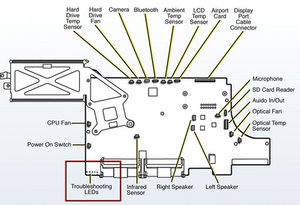

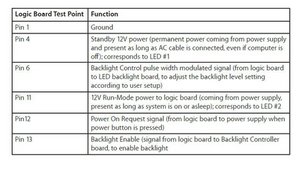
whats does the leds on the logic board show you, it can give you some idea of faults
из daniel