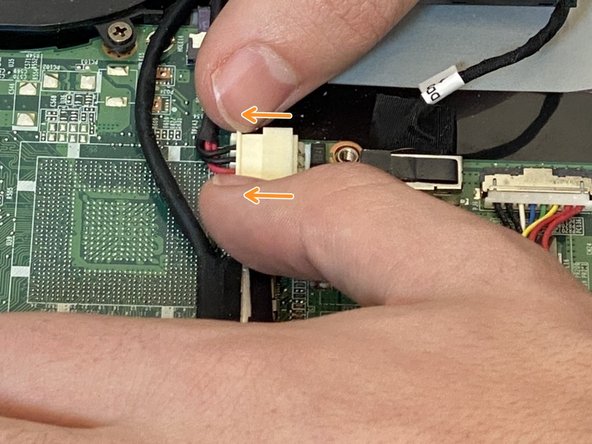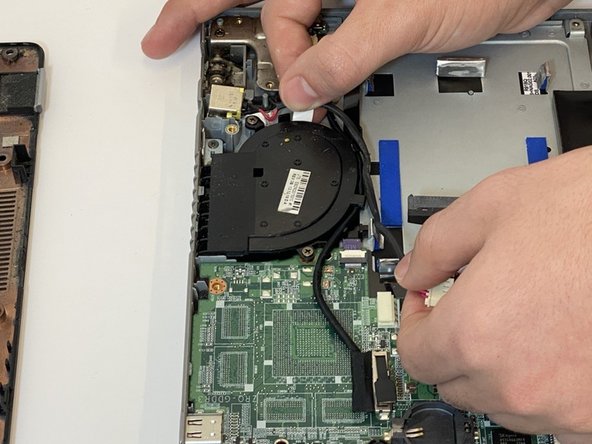Введение
If your Acer Aspire M5-583P-6423 is facing power issues and the battery keeps running out frequently, there might be a problem with the battery jack. This guide will provide steps to remove and replace the battery jack safely.
The battery jack allows you to charge your laptop battery by providing a stable source of electricity. If the battery jack fails, the laptop keeps running out of battery frequently, or the laptop battery will not charge. Once your computer shuts down due to these power issues, it will be unable to turn it back on.
Before using this guide, make sure the problem is not related to any other components in the laptop. Ensure that the power cord (laptop charger) is not the cause of battery issues. The guide link attached below helps you recognize the faulty power cord:
Once the issue with the battery jack is verified, carefully remove the battery by following the guide steps. Before removing the battery jack, don’t forget to disconnect the battery jack.
Before doing anything, make sure your laptop is shut down and is disconnected from any external power source.
Выберете то, что вам нужно
-
-
Turn the computer off and close it. Disconnect the charging cable from the laptop and place the laptop upside down.
-
Remove seventeen M2.5x8mm screws on the back cover of the laptop with the Phillips #00 screwdriver.
-
-
-
Push the back cover up from each side using the iFixit opening tool.
-
Once the back cover is separated, you’ll see all the internal components of the laptop.
-
-
-
-
Pull the rainbow cord out by using the iFixit opening tool on each side of its connecting slot.
-
-
-
Remove the M2.5 x 3mm screw that holds down the battery using the Phillips #00 screwdriver.
-
-
-
Lift the battery up from its edges and pull back slightly towards the hinges to remove the battery.
-
-
-
Your laptop's battery jack is located in the red boxed area. The red arrow shows where your power cable connects.
-
Disconnect the battery jack by gently pushing away the white slot in the arrows direction.
-
Gently grab the battery jack cable and remove it from the laptop’s motherboard.
-
To reassemble your device, follow these instructions in reverse order.
To reassemble your device, follow these instructions in reverse order.
Отменить: Я не выполнил это руководство.
Еще один человек закончил это руководство.