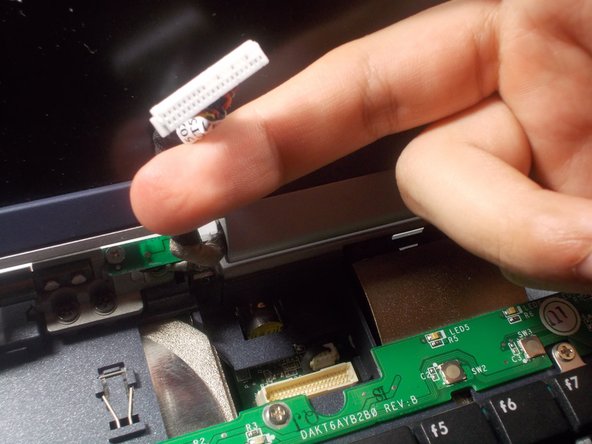Введение
This guide will explain how to replace the screen, assuming none of the electric connections have been damaged and the screen is the only damaged part. Some of the inner parts have sharp, metal corner and minor injury can occur if you rush through the guide.
Выберете то, что вам нужно
-
-
Using tweezers, gently pull on the hinges to remove the plastic case connected to the hinges
-
-
-
-
Remove the 5.0 mm philips #0 screw that was hidden underneath the small circuit board
-
-
-
Remove the 6 plastic caps located in the four corners of the screen and the top of the screen
-
-
-
Remove the four 3.5 mm Philips #00 screws from the sides of the aluminum casing.
-
To reassemble your device, follow these instructions in reverse order.
To reassemble your device, follow these instructions in reverse order.