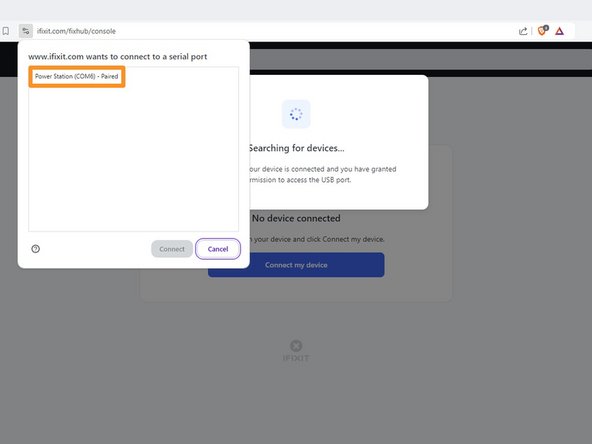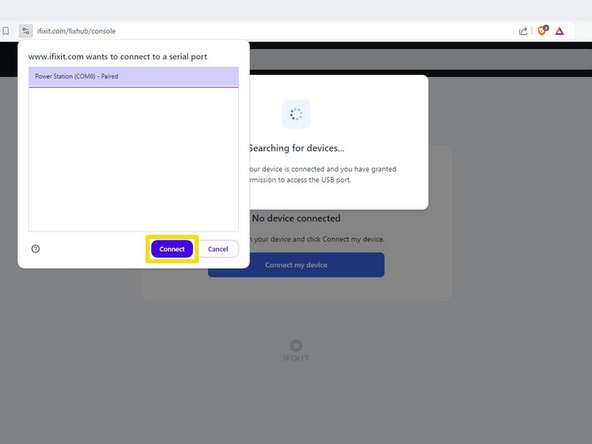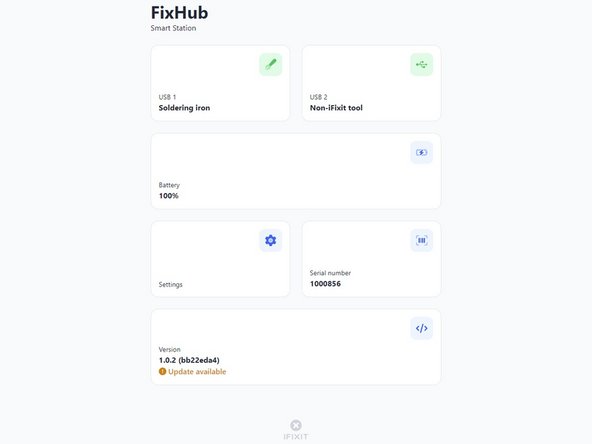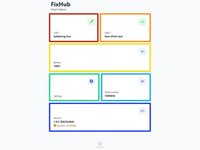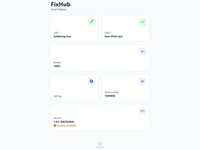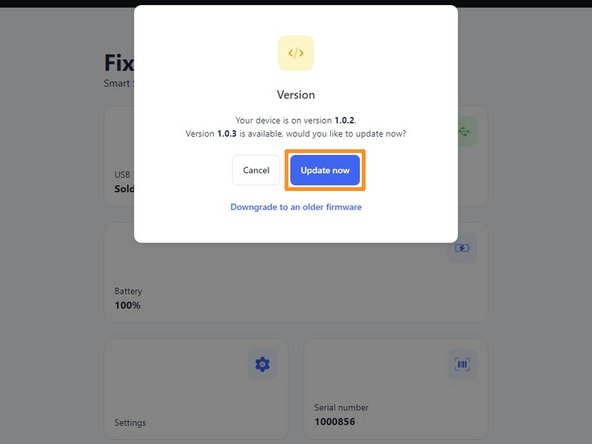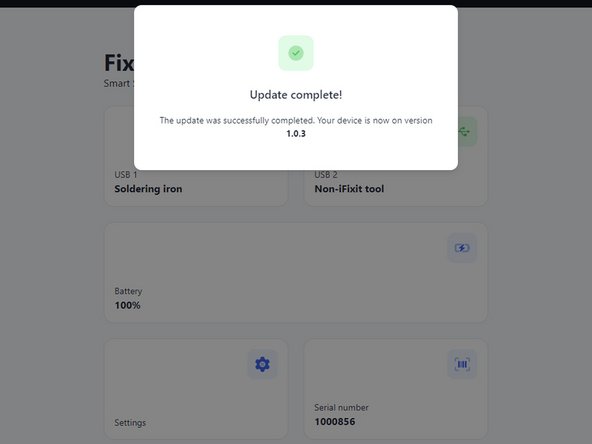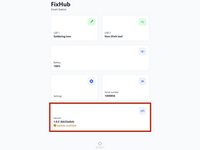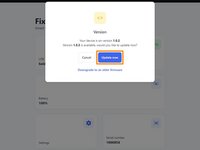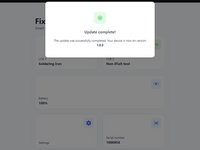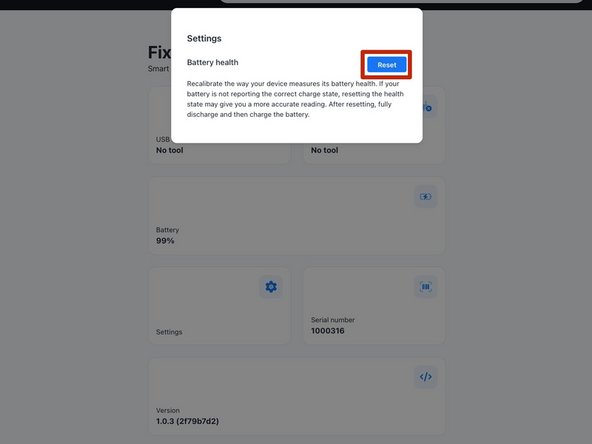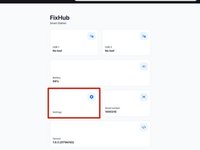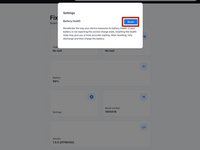Введение
Follow this guide to adjust the settings and update the firmware on your FixHub Portable Power Station using a computer.
-
-
Plug the Portable Power Station into your computer, making sure the cable is connected to the power station's rear port (the side opposite the screen).
-
Navigate to iFixit.com/FixHub/console
-
-
-
Click Connect my device.
-
Select your Portable Power Station from the pop-up window asking you to connect a serial port.
-
Click Connect.
-
-
-
-
USB 1 shows info about the device connected to the power station's front left USB-C port.
-
USB 2 shows info about the device connected to the power station's front right USB-C port.
-
Battery shows the battery percentage in real time.
-
Settings allows you to reset the battery calibration data.
-
Serial number shows the serial number of the power station.
-
Version shows the firmware version and updates for the power station.
-
-
-
Select the Version box.
-
Click Update now and wait for the firmware update to complete. Don't disconnect your power station or close the window during the firmware update.
-
-
-
To reset the battery calibration data stored on your power station, select the Settings box and then click Reset.
-
That's it!
Still need help? Ask our Answers community, or try some basic troubleshooting.
Отменить: Я не выполнил это руководство.
9 человек успешно провели ремонт по этому руководству.
4 Комментарии к руководству
Can you update the app or website to display the latest firmware release information for this device? When I plug in my hub, it only shows the current firmware version on the device but doesn't indicate if it's the latest. Unlike other options, I can't click on the box for more details. Additionally, I couldn't find any information on your website about the current firmware version or its release notes.
The web console page is: https://www.ifixit.com/fixhub/console
This is where you can browse through the current and prior firmware versions. However, I don't believe the packaged firmware (at least with CI/CD) is currently open-source at the time of writing. Yet you can see what is currently available here on GitHub: https://github.com/ifixit/fixhub (The commands here work if you're able to access the FixHub with either minicomp on Linux or PuTTY on Windows; you can determine which TTY device the FixHub is assigned to with the help of the FixHub web console, which reliably picks out the correct low-level serial device name for the FixHub.)
Tai Lam -