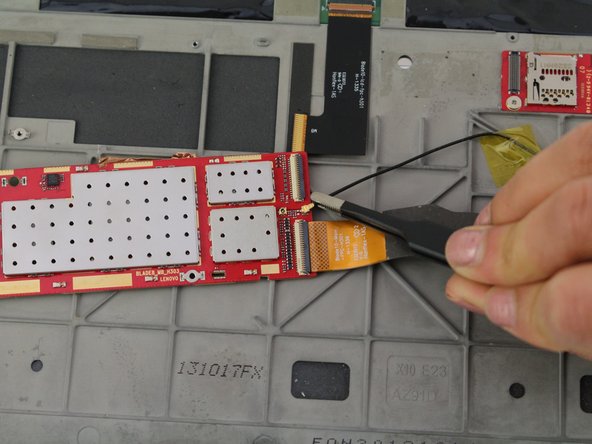Введение
Before starting this guide, you should know how to solder. You can reference iFixit’s soldering guide here.
Выберете то, что вам нужно
-
-
Use a plastic iFixit opening tool to pry the edges of the back case loose by placing it in between the edge of the cover and the screen.
-
-
-
Use the spudger to reach into the center of the device and pry off the back case by giving it a light force upwards.
-
-
-
Use the spudger to disconnect the camera and battery from the printed circuit board by putting the spudger in between the connections and the printed circuit board and pushing the spudger up.
-
-
-
Use the nylon tip tweezers to push the camera out from between the power button and the kickstand.
-
-
-
Remove the headphone jack cover with tweezers by grabbing it and pulling directly up and away from the device.
-
-
-
Disconnect the headphone jack from the motherboard by placing the spudger in between the connections and motherboard and pushing up towards you.
-
Pull the wire towards the headphone jack to disconnect it.
-
-
-
-
Use the metal spudger to push out the lock of the battery compartment by putting the metal spudger between the kickstand and the plastic and applying a force upwards.
-
-
-
Use tweezers to remove the gray tape and reveal a screw at each end of the compartment.
-
-
-
Use tweezers to remove the cap from the side with the orange connector coming out of it.
-
-
-
Use your hands to push the battery out towards the other side of the compartment.
-
-
-
Use the tweezers to lift the black tape from the corner of the printed circuit board.
-
-
-
Remove the wire from the PCB by pulling it towards the edge of the headphone jack using tweezers.
-
-
-
Peel off the ribbon wire using tweezers, and disconnect it from the motherboard.
-
-
-
Use the precision tweezers to pry up the PCB along with the round vibration module from its bottom corner lifting it upwards .
-
To reassemble your device, follow these instructions in reverse order.
To reassemble your device, follow these instructions in reverse order.