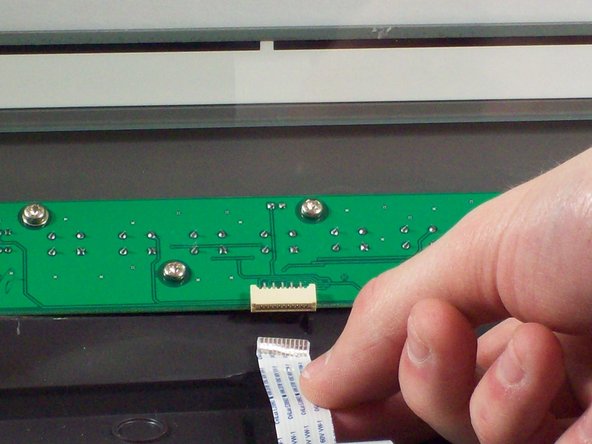Введение
This guide will show the owner of this scanner how to remove and replace a broken or damaged ribbon cable.
Выберете то, что вам нужно
-
-
Loosen the screws on the serial port by turning them counter clockwise by hand.
-
After loosening the screws, pull the serial port out.
-
-
-
Lift lid to its vertical position.
-
Pull lid straight up to remove it from the scanner.
-
-
-
Push the plastic opening tools into the crack between the top and the bottom of the chassis.
-
-
-
After placing one plastic opening tool into the slit, slide other plastic opening tools along the slit to detach the top from the bottom of the chassis.
-
Go all the way along the chassis until you can lift the upper lid.
-
-
-
-
Do this by grabbing the upper lid from the sides and rotating it ninety degrees so it is perpendicular to the bottom lid.
-
Grab the ribbon cable and gently pull it out of its slot with your fingers.
-
The upper lid can now safely be removed from the bottom lid.
-
-
-
Lift up the central plastic housing inside the scanner.
-
There are four plastic tabs located on the outer plastic housing. Push on each of these and pull to remove it.
-
Underneath you will see that the ribbon cable is attached to the circuit board.
-
-
Инструмент, используемый на этом этапе:Tweezers$4.99
-
Grab onto ribbon cable with tweezers and gently pull until it come outs.
-
-
-
Simply remove the ribbon cable from within the holes it is wrapped through.
-
-
-
Grab the ribbon cable, and gently pull it off of the bottom of the scanner.
-
-
-
Peel back the sticky metal from the other side of the ribbon cable.
-
Use tweezers to gently remove the ribbon cable from the circuit board.
-
-
-
Remove the metal housing for the ribbon cable at the base of the scanner.
-
Use the tweezers to slide off the metal housing.
-
The ribbon cable is now completely free to be replaced.
-
To reassemble your device, follow these instructions in reverse order.