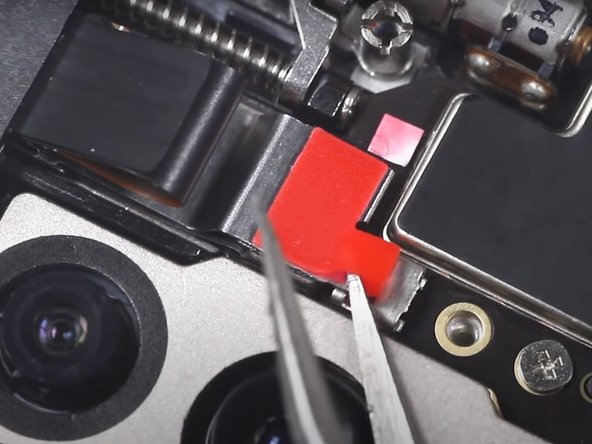Введение
Use this guide to replace a broken screen on your OnePlus 7 Pro smartphone.
Before disassembling your device, be sure the battery is charged below 25%. If accidentally punctured or damaged, the battery can catch fire and/or explode; if discharged below 25%, the chances of fire/explosion are decreased.
Be sure to power off the device before beginning the disassembly process.
Follow the iOpener Heating guide for instructions on using the iOpener.
Выберете то, что вам нужно
Видеообзор
OnePlus 7 Pro Screen Replacement
-
-
Insert and gently push the SIM card ejector tool (or an unfolded paperclip) into the small hole on the left side of the top edge of the phone.
-
Press gently to eject the SIM tray.
-
Remove the SIM card tray from the device.
-
-
-
Use a heat gun to lightly heat the edges of the back to soften the adhesive that connects the back cover to the rest of the frame.
-
-
Инструмент, используемый на этом этапе:Plastic Cards$2.99
-
Apply a suction cup to the lower portion of the phone's backing and pull firmly to create a crack between the back cover and the rest of the phone.
-
Insert a Jimmy tool, opening pick, or plastic card under the edge of the back cover.
-
-
-
Use a plastic card or Jimmy tool to slice around the phone's seam, cutting through the adhesive.
-
-
Инструмент, используемый на этом этапе:Tweezers$4.99
-
Use a pair of tweezers to lift up the piece of black tape covering the laser autofocus and flash flex cable.
-
Use a pair of tweezers to lift and remove the covering on the laser autofocus and flash flex cable.
-
-
-
Use the flat end of a spudger to disconnect the laser autofocus and flash flex cable.
-
-
-
Use a Phillips #000 screwdriver to remove the fourteen screws from the plastic motherboard cover.
-
-
-
Use the flat end of a spudger to lift up the plastic motherboard cover.
-
Remove the plastic motherboard cover.
-
-
-
Use the flat end of a spudger to disconnect the longer black coaxial cable.
-
Use the flat end of a spudger to disconnect the white coaxial cable.
-
Use the flat end of a spudger to disconnect the shorter black coaxial cable.
-
-
-
Use the flat end of a spudger to disconnect the display and touch flex cable, main flex cable, and USB port cable.
-
-
-
Use the flat end of a spudger to disconnect the black cable on the left-hand side of the phone.
-
-
-
Use the flat end of a spudger to pry up the long black cable on the left-hand side of the phone.
-
Use the flat end of a spudger to disconnect the end of the long black cable.
-
-
-
-
Use a pair of tweezers to pry up the red plastic tab.
-
Use a pair of tweezers to remove the assembly connected to the red plastic tab.
-
-
-
Use the flat end of a spudger to disconnect the connector that was underneath the red plastic tab.
-
-
-
Use a Phillips #000 screwdriver to remove the remaining two screws securing the motherboard.
-
-
-
Use the flat end of a spudger to lift up the phone's motherboard.
-
Remove the motherboard.
-
-
-
Use a Phillips #000 screwdriver to remove two short screws.
-
Use a Phillips #000 screwdriver to remove one screw.
-
-
-
Lift up the large flex cable with your fingers.
-
Use a pair of tweezers to remove the black plastic screw covering.
-
-
-
Use a Phillips #000 screwdriver to remove two small screws from the metal covering.
-
Remove the metal covering.
-
-
-
Use the flat end of a spudger or your fingers to gently remove the front camera assembly.
-
-
-
Use a Phillips #000 screwdriver to remove one screw in the upper left-hand corner.
-
-
-
Use a pair of tweezers to disconnect the earpiece's yellow flex cable.
-
Use a pair of tweezers to remove the earpice.
-
-
-
Use your fingers to pull on the red sticker labelled 'Pull Up From This Side.'
-
Remove the battery.
-
-
-
Use your fingers to grab the black tab and remove the plastic that was underneath the battery.
-
-
-
Use a Phillips #000 screwdriver to remove eight screws from the bottom panel.
-
Use the flat end of a spudger to pry up the bottom cover.
-
Remove the bottom cover.
-
-
-
Use the flat end of a spudger to disconnect the fingerprint sensor, the LED flex cable, the CED flex cable, and the display and touch flex cable.
-
-
-
Use the flat end of a spudger to disconnect the three coaxial cables near the bottom of the phone.
-
-
-
Use a Phillips #000 screwdriver to remove one screw.
-
Use the flat end of a spudger to lift up the sub-board.
-
Remove the phone's sub-board.
-
-
-
Use a pair of tweezers to peel out the black stickers from the sides and bottom of the battery area.
-
-
-
Use your fingers to remove the LED flex cable, CED flex cable, and USB port cable.
-
-
-
Disconnect the coaxial cable in the lower left-hand corner using the flat end of a spudger.
-
-
-
Use a Phillips #000 screwdriver to remove two screws on the left-hand side of the phone's frame.
-
Use a pair of tweezers to remove the plastic piece that was secured with the two previous screws.
-
-
-
Remove the coaxial cable using the flat end of a spudger.
-
Remove the coaxial cable from the left-hand side of the battery's area.
-
To reassemble your device, install each of the components removed during this guide into a new screen with a frame by following these instructions in reverse order.
Отменить: Я не выполнил это руководство.
9 человек успешно провели ремонт по этому руководству.
12 Комментарии к руководству
So I have a friend that owns this phone and has had the screen replaced, there is however some misalignment of the screen and frame on her phone in the form of a very obvious crack between the two, the two surfaces are also not flush. Could someone in theory have improperly repaired the phone by separating the screen from the frame and gluing a new one in place?
Thank you and have a nice day.
No that is due to the frame being bent, if it is bent the screen will not sit properly and it is a difficult task to un bend a frame but it is possible.
Is it possible to replace just the top glass if the rest of the screen is intact? It's got surface cracks both front and back.
No don't and I mean DONT go that route the glass or whatever seems cheaper but the repair of separating them is next to impossible. Its like trying to take a part two potatoe chips that have been glued together and in the process not breaking either. Get a screen replacement.