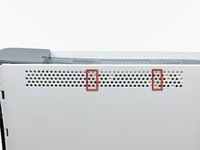Введение
Use this guide to replace the circuit board housing the status LEDs beneath the power button.
Выберете то, что вам нужно
-
-
Grasp the hard drive assembly and press the release button while lifting its front edge.
-
Remove the hard drive assembly from the top vent.
-
-
Инструмент, используемый на этом этапе:Xbox 360 Opening Tool$4.99
-
Insert the flat end of a spudger or the edge of an Xbox 360 opening tool into the small gap at the front edge of the bottom vent.
-
Pry the front edge of the bottom vent away from the faceplate.
-
-
-
To release the clips, work from the front edge of the bottom vent.
-
While slightly lifting the front edge of the bottom vent, use the tip of a spudger to push the clips closest to the front of the bottom vent towards the inside of the console.
-
-
-
Use the tip of your spudger to release the clips on the bottom vent nearest the back of the Xbox.
-
-
-
Insert the flat edge of a spudger between the faceplate and the outer casing near the power button.
-
Run your spudger along the edge of the faceplate to release the clips securing it to the front of the console.
-
-
-
Repeat the same motions as previously mentioned to release the left side of the faceplate.
-
-
-
The top vent is secured to the console via clips. The first two clips are located underneath the top vent closest to the faceplate, as shown in the pictures.
-
-
-
-
Insert the flat end of a spudger into the small gaps previously mentioned to release the clips.
-
-
-
To release the clips, work from the middle of the top vent.
-
While slightly lifting the front edge of the top vent, use the tip of a spudger to push the clips closest to the center of the top vent towards the inside of the console.
-
-
-
Use the tip of your spudger to release the clip on the top vent nearest the back of the Xbox's upper case.
-
-
-
Use the tip of your spudger to release the clip on the top vent nearest the back of the Xbox.
-
Remove the top vent from the 360.
-
-
-
Stand the console vertically with the top edge facing down.
-
Carefully peel the warranty sticker off the console.
-
-
-
Use the flat end of a spudger to release the following latches:
-
Above the front-facing USB ports.
-
Beneath the front-facing USB ports.
-
Above the Memory Unit slots.
-
-
-
Insert the flat end of a spudger and pry upwards to release the last remaining latch located above the eject button.
-
-
-
Slightly lift the front portion of the lower case to ensure that the latches in the front have been completely released.
-
-
-
Press the Xbox 360 opening tool down into the clips securing the lower case to the upper case near the I/O ports.
-
While pressing down on the tool, push the lower and upper cases apart to separate the retaining clips.
-
-
-
While pushing the upper and lower cases apart, use the tip of a spudger or the finger of an Xbox 360 opening tool to push the long clip highlighted in red toward the center of the 360.
-
The clip should release, leaving the clips near the power connector as the only thing holding the upper and lower cases together.
-
-
-
Press the Xbox 360 opening tool down into the two remaining clips near the power connector.
-
Push the upper and lower cases apart to fully release the retaining clips.
-
-
-
Grasp the back portion of the lower case and lift it upwards to separate it from the console.
-
-
-
Use the tip of a spudger to release the clip securing the eject button to the metal casing.
-
Insert the flat end of a spudger between the eject button and the optical drive.
-
Pry the eject button off its retaining posts and remove it from the 360.
-
-
-
Remove the six silver 64 mm T10 Torx screws securing the upper case to the metal casing.
-
-
-
Use the flat end of a spudger to release the clips securing the plastic RF module shield along the top and the left edge of the power button board.
-
Lift and remove the RF module shield from the console.
-
-
-
Remove three 5.6 mm T8 Torx screws securing the RF module to the metal chassis.
-
-
-
Grasp the RF module and lift it straight up to disconnect it from its socket on the motherboard.
-
Remove the RF module from the console.
-
To reassemble your device, follow these instructions in reverse order.
Отменить: Я не выполнил это руководство.
28 человек успешно провели ремонт по этому руководству.
1 Комментарий к руководству
Just out of curiosity, what does it mean when there is the marking AC above the chipset to the right of the Microsoft logo? Is it a different kind of board? Or just a variant on the console lifetime?