Вики, созданная, благодаря помощи студентов
Эта вики выполнена отличной студенческой командой из нашей образовательной программы.
Paperwhite will not Power on
The Paperwhite will not power on traditionally. Screen remains black after pressing the power button.
Power Button not Powering Device
The Paperwhite's power button is not powering on the device. For a guide on replacing this piece, click here.
Battery not Fully Charged
Connect the USB cable into the Paperwhite’s MicroUSB port, and ensure that the opposite end is connected to a power source. Once the device has fully charged, a green light will illuminate the bottom of the device. Attempt to power on the device. For instructions on how to replace the charging port, click here.
Faulty Charging Unit
Ensure that both ends of the USB cable are in working condition. Make sure the USB cable can be fully inserted into the Micro-USB port. Also, try using the same USB cord to power a similar device if applicable. If the charger connects properly with the Paperwhite and other similar devices and still does not provide power, it should be replaced.
Faulty Battery
Plug the Paperwhite into a charger that you know functions properly. If the Paperwhite still does not charge, most likely the battery need to be replaced.
Faulty Screen Requires Replacement
The Paperwhite has few components that impact its startup operations. If the device still will not power on with a battery in known working order, the devices motherboard may require a replacement. For instructions on how to replace the screen, click here.
Unresponsive Touchscreen
Screen is unresponsive to touch or will not turn on/load.
Interfering Screen Protector
Screen protector may be inhibiting the screen from responding to the user. Remove the Screen Protector and clean the kindle’s bare screen by using a microfiber cloth. Replace Screen protector. If problem persists, remove Screen Protector altogether.
Internal System Error
A portion of the internal software of the kindle may have crashed. Restart the operating system by performing a soft reset. To do this, turn off the power switch, open the back cover of the kindle and remove the battery. Wait one minute, and return the battery to its original location. Turn the Kindle on. If problem persists, reboot the system by pressing down the power button for 20 seconds. The reboot screen will appear once power button is released, select “Reboot System Now”. After a few minutes the Kindle should turn on.
Problems with LCD Display
If the Kindle is able to connect a computer and is able to transfer data through USB then the LCD Display is faulty and will need replacement.
Problems with the Motherboard
If Problem persists after above methods have been exhausted, the Kindle’s Motherboard is probably not functioning and will need to be replaced. For instructions on replacing the motherboard, click here.
Paperwhite will not Charge
Paperwhite is unable to charge sufficiently to power the device.
Faulty Charging Cable
If Paperwhite charging indicator does not light up while plugged in, Micro-USB jack might require a replacement.
Faulty Micro-USB jack
Ensure charging cable is working properly by testing different ports, if cable is not working properly, change charging cable and try again, make sure an orange light turns on next to the Micro-USB jack when plugged in.
Faulty Battery
If the options above did not work, battery is defective and will require a replacement. For instructions on how to replace the battery, click here.
Unable to a Maintain Wireless Connection
Paperwhite unable to establish connection with Wi-Fi services.
WiFi off / Airplane Mode on
Open up “Settings” option, from there, ensure that Airplane Mode is off. Touch the “Wi-Fi Networks” option to see the list of available connections; connect to your modem.
Router and/or Modem Issues
Sometimes the wireless issues with the Paperwhite are not caused by the device; they are caused by the router supplying the wireless connection. In this case, the router or modem that is being used to establish a connection may need to be restarted.
Motherboard needs Replacement
If none of the above solve your connectivity issues, then the motherboard might be damaged and needs to be replaced.
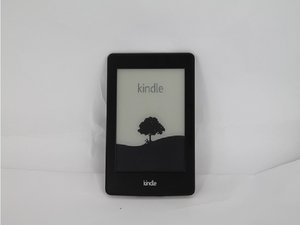
1 Комментарий
I need a new charging port for my 2013 Paperwhite 212ppi. The unit was fine unit the connectors inside the charging port was broken.
Carolyn Williams - Ответить