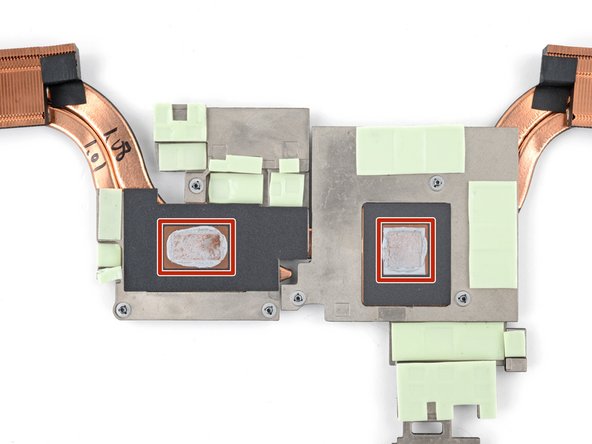Введение
Use this guide to replace a broken or cracked hinge cover on your Lenovo Legion Y7000P laptop.
Выберете то, что вам нужно
-
-
Unplug all cables and fully shut down your laptop.
-
-
-
Use a Phillips screwdriver to remove the 11 screws securing the back cover:
-
Five 11.5 mm‑long screws
-
Six 4.7 mm-long screws
-
-
-
Insert the flat side of an opening pick between the top right corner of the back cover and frame.
-
-
-
Slide the opening pick down the right edge and around the bottom right corner to release the clips.
-
-
-
Slide the opening pick along the front edge and up to the top left corner to release the remaining clips securing the back cover.
-
-
-
Slide the two tabs near the center of the back cover's top edge under the hinge cover.
-
Press down firmly around the perimeter of the back cover to engage all the clips.
-
-
-
-
A stiff, black cover runs across the heatsink and fans.
-
Heat an iOpener and apply it to the cover for two minutes.
-
-
-
Use the flat end of a spudger to push the battery connector straight out of its socket.
-
-
-
Use the point of a spudger to push on alternating sides of the left fan cable connector to "walk" it out of its socket.
-
-
-
Use the point of a spudger to guide the display cable out of the clips on the bottom edge of the left fan.
-
-
-
Use a Phillips screwdriver to remove the two 5.7 mm‑long screws securing the left fan.
-
-
-
Lift the top edge of the left fan.
-
Slide the left fan cable out from under the display cable and remove the fan.
-
-
-
Use the point of a spudger to push on alternating sides of the right fan cable connector to "walk" it out of its socket.
-
-
-
Use a Phillips screwdriver to remove the two 5.7 mm‑long screws securing the right fan.
-
-
-
Use a Phillips screwdriver to loosen the six captive screws securing the heatsink.
-
-
-
Grip the bottom corners of the heatsink and pull it away from the hinge to free the top edge.
-
Remove the heatsink.
-
-
-
Use a Phillips screwdriver to remove the six screws securing the hinge cover:
-
Four 5.6 mm‑long screws
-
Two 8.7 mm‑long screws
-
-
-
Firmly pull the hinge cover away from the frame and remove it.
-
To reassemble your device, follow these instructions in reverse order.
Check your repair by running hardware tests with Lenovo Diagnostics.
Take your e-waste to an R2 or e-Stewards certified recycler.
Repair didn’t go as planned? Try some basic troubleshooting, or ask our Answers community for help.
To reassemble your device, follow these instructions in reverse order.
Check your repair by running hardware tests with Lenovo Diagnostics.
Take your e-waste to an R2 or e-Stewards certified recycler.
Repair didn’t go as planned? Try some basic troubleshooting, or ask our Answers community for help.