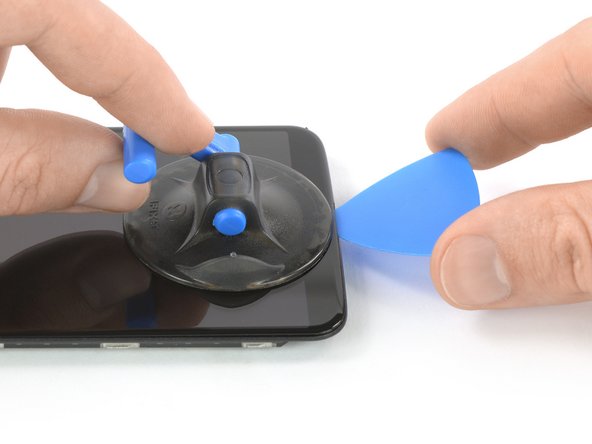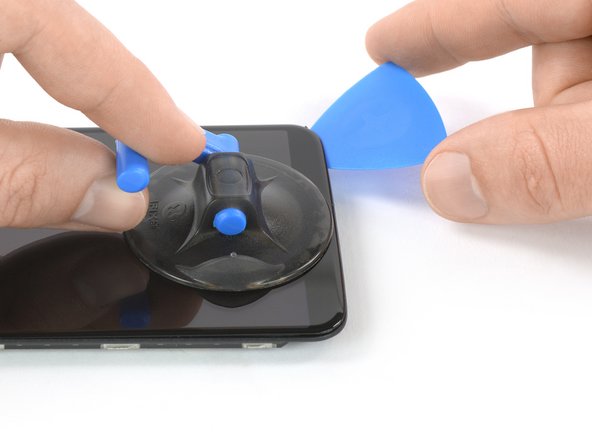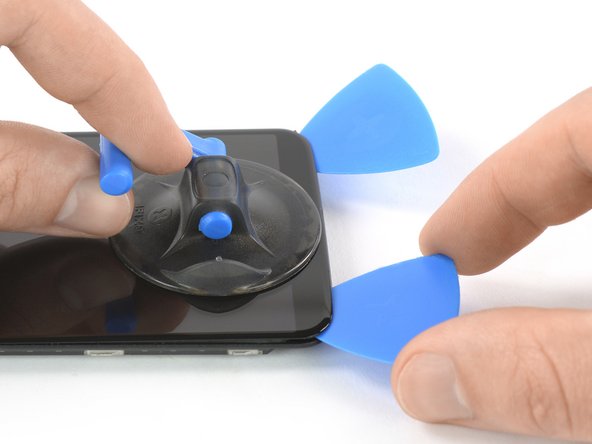Введение
Use this guide to replace a broken or defective AMOLED Screen & Digitizer in your OnePlus 5T.
Note: This guide instructs you to replace only the screen while leaving the original frame and motherboard in place. However, some replacement screens for this phone come pre-installed in a new frame (a.k.a. chassis), which requires a very different procedure. Make sure you have the correct part before starting this guide.
You’ll need replacement adhesive to reattach components when reassembling the device.
Выберете то, что вам нужно
-
-
Remove the two Torx T2 screws (2.5 mm length).
-
The OnePlus 5T doesn't use a lot of adhesive to secure the backcover, however the clamps are very strong and require some force during the opening procedure.
-
-
-
Insert an opening tool between the display and the backcover at the bottom end of the phone.
-
Use the opening tool to create a gap between back cover and display.
-
Insert an opening pick in the gap you created with the opening tool.
-
-
-
Slide the opening pick to the bottom right corner of the phone.
-
Insert a second opening pick and slide it to the bottom left corner of the phone.
-
-
-
Slide the opening pick around the bottom left corner and then up along the left edge of the phone to open the plastic clamps that secure the backcover.
-
-
-
Slide the opening pick around the bottom right corner and then up along the right edge of the phone to open the plastic clamps that secure the backcover.
-
-
-
Try not to remove the backcover all the way yet. The fingerprint and the charging port and headphone flex cables are still connected to the motherboard.
-
Flip your phone and carefully lift the bottom end of the backcover away from the phone assembly. Fold it to left and hold it at an 80° angle.
-
-
-
Twist the backcover around 180° and lay it down to align the bottom end of the backcover the top edge of the battery.
-
-
-
Инструмент, используемый на этом этапе:Tweezers$4.99
-
Use a pair of tweezers to remove the small metal shield which covers the battery and the charging port and headphone jack flex cable connectors.
-
-
-
Use a spudger to pry up and disconnect the charging port and headphone jack flex cable.
-
-
-
Use a spudger to pry up and disconnect the battery flex cable.
-
-
-
Slide an opening pick underneath the left side of the speaker.
-
Use the opening pick to pry the speaker up and out of its recess.
-
-
-
Use a spudger to pry up and disconnect the display flex cable.
-
-
-
Slide an opening pick under the left side of the interconnect cable and pry it up.
-
-
-
Apply a heated iOpener to the screen and all edges of the phone for at least two minutes, to loosen the adhesive.
-
-
-
Once the screen is warm to the touch, apply a suction cup to the bottom edge of the phone.
-
Pull the suction cup upwards and insert an opening pick in the gap between the display glass and the midframe. Start to cut the adhesive by sliding the opening pick to the bottom right corner.
-
-
-
Insert a second opening pick and slide it to the bottom left corner of the phone to cut the adhesive.
-
Leave the picks in place to prevent the adhesive from resealing.
-
-
-
Insert a third opening pick under the bottom left corner of the phone.
-
Slide the opening pick up to the top left corner to cut the adhesive. Leave it there to prevent the adhesive from resealing.
-
-
-
Insert a fourth opening pick at the top left corner.
-
Slide the opening pick along the top edge of the phone to cut the adhesive. Leave the pick in the top right corner of the screen to prevent the adhesive from resealing.
-
-
-
Insert a fifth opening pick and slide it along the right edge of the phone to cut the remaining adhesive.
-
-
-
Thread the display flex cable through the gap in the midframe and remove the display.
-
To reassemble your device, follow these instructions in reverse order.
If possible, turn on your phone and test your repair before installing new adhesive and resealing the phone.
Take your e-waste to an R2 or e-Stewards certified recycler.
Repair didn’t go as planned? Check out our Answers community for troubleshooting help.
Отменить: Я не выполнил это руководство.
10 человек успешно провели ремонт по этому руководству.
1 Комментарий к руководству
What adhesive do you use? B-7000 glue , 1mm or 2mm adhesive tape?