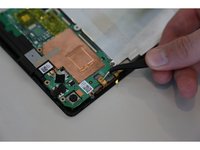ASUS MeMO Pad 7 (ME572C) Rear Camera Replacement
Введение
Перейти к шагу 1This guide will show you how to replace the rear camera for a Asus MeMO Pad 7. If you try to take a picture from the rear camera and it is not working at all, this guide will help to replace your rear camera and make it work.
Выберете то, что вам нужно
Инструменты
Показать больше…
-
-
Make sure your device is turned off. Then with a plastic opening tool, carefully remove the back panel by carefully working your way around the perimeter.
-
-
-
After removing the rear panel, use a plastic openning tool to remove the frame of the tablet.
-
Start in the middle of the top side and insert a plastic opening tool between the screen and the frame.
-
Carefully run the plastic opening tool along all the edges of the tablet.
-
-
-
When you take the rear panel and the frame out, place the rear panel and the frame away from the device.
-
-
Инструмент, используемый на этом этапе:Tweezers$4.99
-
Disconnect the ZIF connectors to release the data cables holding the battery in. Use tweezers to do this.
-
-
-
Find the place where the battery connector is. Disconnect the battery connectors by carefully pulling up on them using a spudger or plastic opening tool.
-
-
-
Using a plastic opening tool carefully pry the battery loose. The battery is glued to the pad; slight pressure will be needed to remove the battery.
-
-
Инструмент, используемый на этом этапе:Tweezers$4.99
-
After removing the battery from the device, locate the volume connectors on the side of the device.
-
Using tweezers, carefully remove the volume connectors and place it to the side.
-
-
-
Locate seven 2mm Phillips #0 screws attaching the motherboard to the pad. Remove the screws with a Phillips #000 screwdriver.
-
-
-
Once all the screws are taken out, you can remove the motherboard. Carefully, take the motherboard out with a plastic opening tool.
-
-
-
Flip the motherboard and find the place where the rear camera connector is.
-
-
Инструмент, используемый на этом этапе:Tweezers$4.99
-
Using tweezers, carefully remove the rear camera connectors and place it to the side.
-
To reassemble your device, follow these instructions in reverse order.
To reassemble your device, follow these instructions in reverse order.
Отменить: Я не выполнил это руководство.
2 человек успешно провели ремонт по этому руководству.