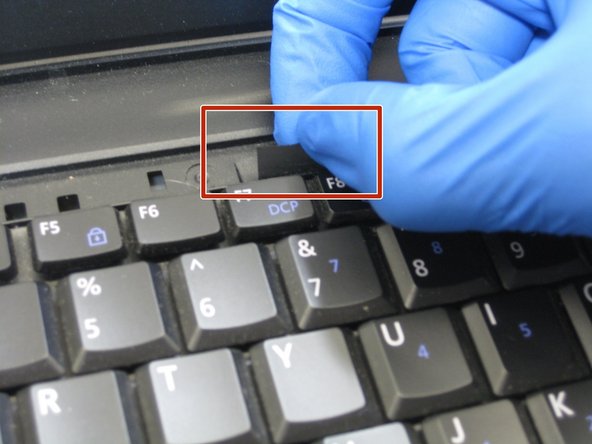Dell Latitude E6510 Speaker Replacement
Введение
Перейти к шагу 1As a quick warning before you dive into replacing your speakers, this will be a long, hard task. By the time you will even see the speakers the laptop will be completely taken apart. Make sure to not lose your screws and ensure you have plenty of time and space before you follow this guide.
Выберете то, что вам нужно
Инструменты
-
Шаг 1 Keyboard
Внимание: шаги 1-3 взяты из руководства, помеченного как незавершенное.
-
Open the laptop and locate the volume panel on the keyboard.
-
Use the spudger to get underneath the righthand side of the panel and gently pry up the side.
-
-
-
Remove the detached volume panel from the keyboard.
-
Locate the two screws holding the keyboard in place. Then Remove these screws with a Philips PH1 head screwdriver.
-
-
-
Locate the tab near the back of the keyboard.
-
Pull upwards on the tab to start removing the keyboard and then using both hands at the sides, pull until the keyboard comes free.
-
-
Шаг 4 Battery
Внимание: шаги 4-6 взяты из руководства, помеченного как незавершенное.
-
Position the laptop upside down with the battery facing towards you.
-
Locate the battery latches circled in red.
-
-
-
Pull the battery towards yourself as shown until completely removed from the computer.
-
-
Шаг 7 Fan
Внимание: шаги 7-11 взяты из руководства, помеченного как незавершенное.
-
Flip over laptop and locate door panel screws.
-
Remove the Screws.
-
-
-
Locate the fan and two fan screws.
-
Remove the 2 screws using a PZ0 Phillip head screwdriver.
-
-
-
Using a plastic spudger, gently pry the fan upwards.
-
Once the fan has been loosened, slowly remove the main fan component.
-
-
-
Loosen but do not remove the silver screws surrounding the heat sink using a PZ1 screwhead.
-
-
-
Push the silver clips on both sides of the memory cards outwards.
-
Gently pull the cards out one at a time.
-
-
-
Undo the cables until the are not attached to the back half of the keyboard.
-
Pull the cables backwards and to the side of the laptop.
-
-
-
Partially open the laptop.
-
Side the top half of the laptop backwards towards yourself to undo it from the bottom half.
-
-
-
Remove the screws from the top and bottom of both speakers.
-
Remove the speakers.
-
To reassemble your device, follow these instructions in reverse order.
To reassemble your device, follow these instructions in reverse order.
Отменить: Я не выполнил это руководство.
2 человек успешно провели ремонт по этому руководству.