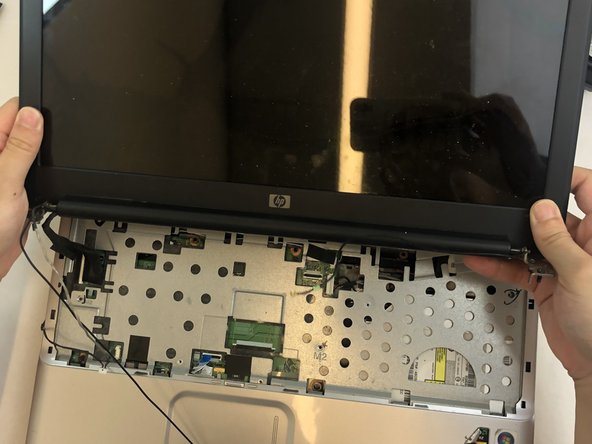HP Pavilion G60-120US Midframe Replacement
Введение
Перейти к шагу 1If you are looking to repair a part on your HP Pavilion G60-120US laptops midframe, this detailed guide will take you through the steps necessary to troubleshoot some common hardware issues, such as replacing a malfunctioning keyboard, removing and reinstalling the display assembly, or accessing internal components for maintenance. Each section gives instructions in detail on how to accomplish the process safely and correctly.
Safety plays an important role while doing any sort of hardware repairs, including the repairs talked about in this guide. To avoid electrical shock, first power off your device and unplug any external ports. Removing the battery is an important step to eliminate any electrical current before opening your device. If you take the proper safety precautions and make sure to be safe while performing the steps in this guide, you can ensure both the safety of yourself and your device.
This guide is laid out to provide clear, step-by-step instructions and is targeted to be understandable by readers with limited experience in hardware repairs of an HP Pavilion G60-120US laptop. At the conclusion of these steps, hopefully the reader will have a restored, operational, functioning laptop, extending its lifespan along with saving money on repair costs.
Выберете то, что вам нужно
Инструменты
-
-
Slide and hold the battery release switch to the left to release the battery from the device.
-
-
-
While holding the battery release switch, grab the battery and pull it upward gently.
-
-
-
Using the Phillips #0 screwdriver, remove the seven 4.0mm screws on the battery compartment of the laptop.
-
-
-
Using the Phillips #0 screwdriver, remove two 4.0mm screws from the hard disk cover.
-
Remove the hard disk cover.
-
-
-
Remove the hard drive by pulling gently and disconnecting the hard drive from the laptop.
-
Gently pull on the black and red wiring on the bottom left to separate the wire from the component.
-
-
-
Using the Phillips #0 screwdriver, remove the two 4.0 mm screws from the memory card cover.
-
Remove the memory disk cover.
-
-
-
Using the Phillips #0 screwdriver, remove the 4.0 mm screw from the Wi-Fi chip cover.
-
Remove the Wi-Fi chip cover.
-
-
-
Using the Phillips #0 screwdriver, remove the two 3.0 mm screws securing the Wi-Fi chip in place.
-
Grab the Wi-Fi chip and pull up gently to the left to disconnect it from the laptop.
-
-
-
Using the Phillips #0 screwdriver, remove the seven 4.0 mm screws on the bottom of the laptop.
-
-
-
Turn the laptop back to its upright state.
-
Insert an opening tool into the upper right corner of the keyboard and gently lift it to separate it from the laptop.
-
-
-
Grab the wiring and gently pull it out to disconnect it from the laptop.
-
Remove the keyboard.
-
-
-
Insert an opening tool into the top right side of the corner, and gently lift the rest of the cover to separate if from the laptop.
-
-
-
Using your fingertips, detach the ribbon cable by gently lifting up the black tab located on the bottom end of the cable.
-
Separate the cable and remove the cover.
-
-
-
Remove the mouse and touchpad cable by lifting the black tab and gently pulling the cable out.
-
-
-
Detach the white screen wiring on the bottom left side by gently pulling out.
-
Detach two black screen cables on the middle left side by gently pulling out the cables.
-
Pull out the black cable on the upper right side of the laptop.
-
-
-
Using the Phillips #0 screwdriver, remove the four 4.0 mm screws on both hinges of the laptop's screen.
-
-
-
Using the Phillips #0 screwdriver, remove the four 4mm screws from the midframe.
-
-
-
Using an opening tool, gently lift each corner of the midframe.
-
Detach and remove the midframe from the main body of the laptop.
-
To reassemble your device, follow these instructions in reverse order.
To reassemble your device, follow these instructions in reverse order.
Отменить: Я не выполнил это руководство.
Еще один человек закончил это руководство.