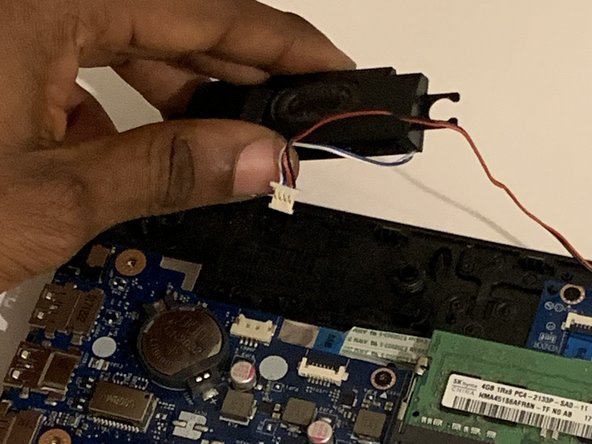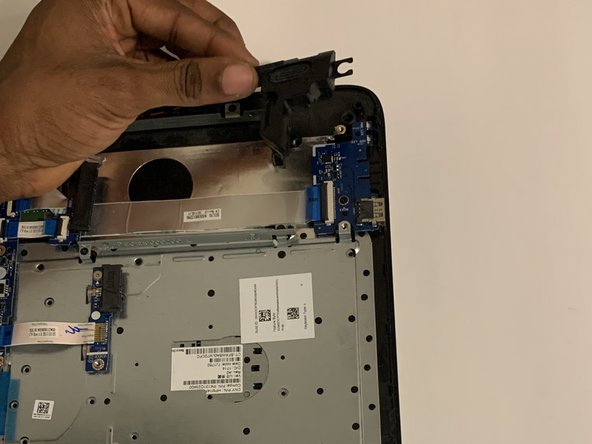HP Pavillion 15-ay041wm Speakers Replacement
Выберете то, что вам нужно
Инструменты
Показать больше…
-
-
Find the battery lock latch on the top left corner.
-
Slide the latch to the right position.
-
-
-
Find the battery release latch on the top right corner.
-
Slide and hold the latch towards the left to cover the battery icon.
-
Carefully slide the battery outwards.
-
-
-
Turn the laptop upside down with the base of the laptop facing you.
-
Remove the grippers positioned at the top right and top left of the laptop to access the two additional screws.
-
Use a 1.5mm Hex screwdriver to remove twelve 10mm screws.
-
-
-
Press the eject button.
-
Hold and carefully slide the disc drive out of the laptop.
-
-
-
Using the Jimmy, create a separation between the keyboard and bottom panel.
-
Slide around the body of the panel until the separation is big enough for you to use your fingers.
-
Separate the keyboard and bottom panel.
-
-
Инструмент, используемый на этом этапе:Tweezers$4.99
-
Using tweezers, disconnect the left speakers from the motherboard.
-
Remove the left and right speakers from the laptop.
-
-
-
Slide the wires connecting both speakers out from the black stoppers.
-
You can now replace the speakers.
-
To reassemble your device, follow these instructions in reverse order.
To reassemble your device, follow these instructions in reverse order.