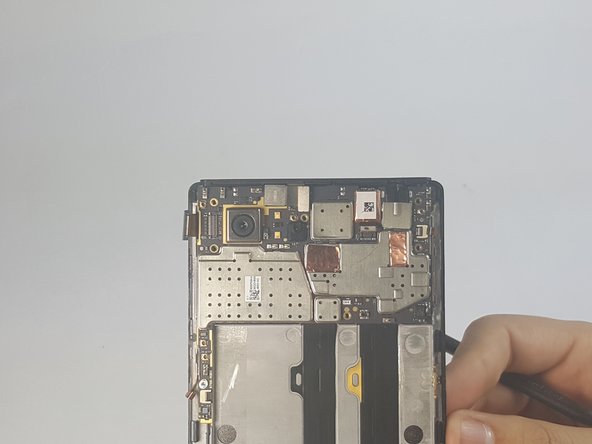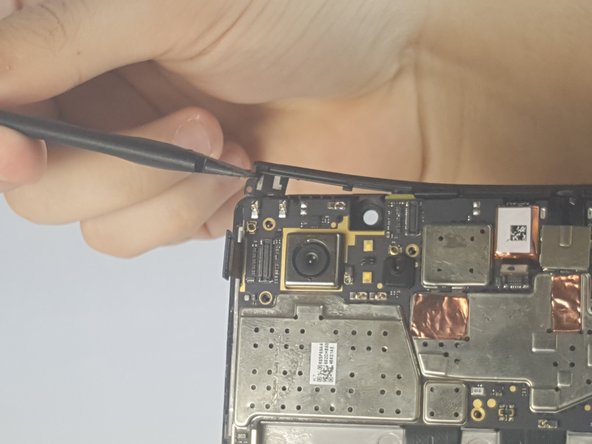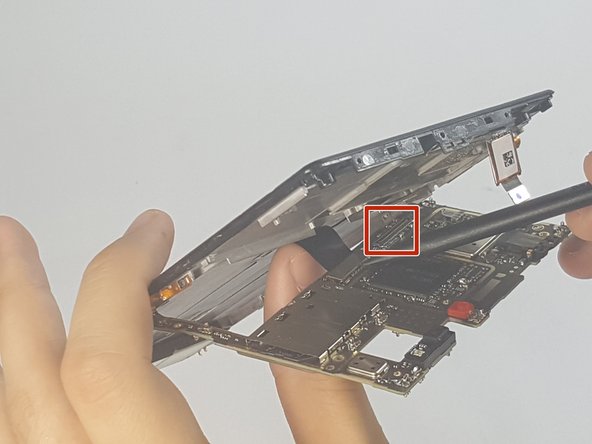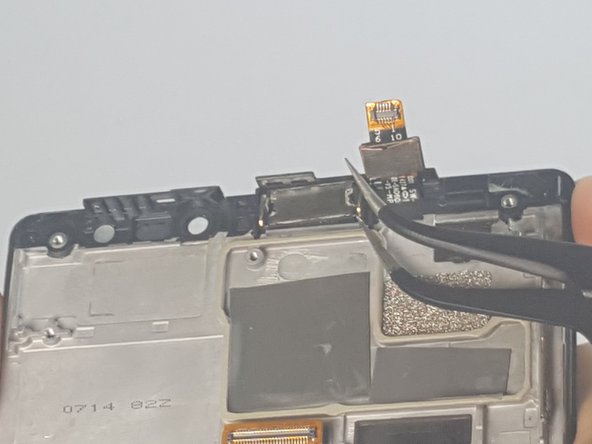Lenovo Vibe Z2 Pro Screen Replacement
Введение
Перейти к шагу 1If you have cracked your screen or if you no longer see an image on your screen, its time to replace your screen. Learn how to do that in this guide.
Выберете то, что вам нужно
Инструменты
Показать больше…
-
-
Remove the 4.9 mm torx head screws located on the camera plate on the back of the phone
-
-
-
Remove the SIM card tray by pushing a pin into the hole on the side of the phone.
-
-
-
Push the Spudger along the gap between the phone and the backplate to separate them.
-
-
-
Remove any adhesive strips holding the battery in place gently using a fingernail or spudger.
-
-
-
Insert a fingernail or spudger into either side of the battery and lift upward.
-
Remove the battery from phone.
-
-
Инструмент, используемый на этом этапе:Tweezers$4.99
-
Disconnect the two ribbon cables by gently lifting on the black hinges and pulling away with tweezers
-
-
-
Gently remove the front-facing camera by gently lifting on the connector tab.
-
Remove the other connector by gently lifting with a spudger.
-
-
-
Gently lift the motherboard off the frame
-
Pull the camera out from behind the motherboard
-
-
-
Using a spudger, disconnect the charging port assembly cable and the screen connection cable.
-
Remove the motherboard completely.
-
-
Инструмент, используемый на этом этапе:Tweezers$4.99
-
Gently lift the speaker out of its housing by inserting the tweezers under the speaker.
-
-
-
Remove the 3.6 mm Phillips head screws from the charging assembly
-
-
-
Gently peel the flat cable away from the screen
-
Gently lift the charging assembly using a spudger
-
To reassemble your device, follow these instructions in reverse order.
To reassemble your device, follow these instructions in reverse order.
Отменить: Я не выполнил это руководство.
2 человек успешно провели ремонт по этому руководству.
3 Комментариев
can the glass and LCD be separated after step 21?
No, it can’t. It strips te polarizing layer off the LCD and ruins it, so dont buy just the digitizer to repair. Having said that, also dont buy the LCD either as its not worth the cost as a new phone will be cheaper or similar price.